Edit Tonality System dialog
The Edit Tonality System dialog allows you to create custom tonality systems and edit existing tonality systems.
You can open the Edit Tonality System dialog in the following ways:
-
To create a new tonality system, click New Tonality System
 in the Tonality System section of the Key Signatures, Tonality Systems, and Accidentals panel.
in the Tonality System section of the Key Signatures, Tonality Systems, and Accidentals panel. -
To create a copy of an existing tonality system, select it from the menu in the Tonality System section of the Key Signatures, Tonality Systems, and Accidentals panel and click Duplicate Tonality System
 .
. -
To edit an existing tonality system, select it from the menu in the Tonality System section of the Key Signatures, Tonality Systems, and Accidentals panel and click Edit Tonality System
 .
.
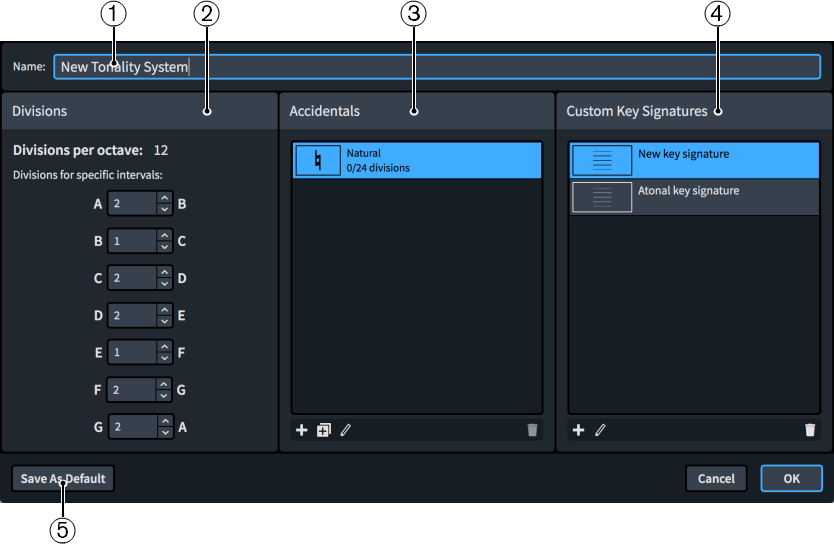
The Edit Tonality System dialog contains the following sections and options:
-
Name
Allows you to enter a name for a new tonality system, or edit the name of an existing custom tonality system you created.
-
Divisions
Allows you to specify how many divisions of the octave you want assigned to each interval.
-
Accidentals
Displays the accidentals currently available in the selected tonality system in a list, from lowest pitch delta at the top to highest pitch delta at the bottom.
The action bar at the bottom of the section contains the following options:
-
New Accidental
 : Opens the Edit Accidental dialog and allows you to create a new accidental.
: Opens the Edit Accidental dialog and allows you to create a new accidental. -
Duplicate Accidental
 : Opens the Edit Accidental dialog and allows you to create a new accidental that is a copy of an existing accidental.
: Opens the Edit Accidental dialog and allows you to create a new accidental that is a copy of an existing accidental. -
Edit Accidental
 : Opens the Edit Accidental dialog and allows you to edit the existing selected accidental.
: Opens the Edit Accidental dialog and allows you to edit the existing selected accidental. -
Delete Accidental
 : Deletes the selected accidental.Note
: Deletes the selected accidental.NoteYou cannot delete predefined accidentals in the default tonality systems.
-
-
Custom Key Signatures
Displays the custom key signatures currently available in the selected tonality system.
The action bar at the bottom of the section contains the following options:
-
New Key Signature
 : Opens the Edit Custom Key Signature dialog and allows you to create a new custom key signature.
: Opens the Edit Custom Key Signature dialog and allows you to create a new custom key signature. -
Edit Key Signature
 : Opens the Edit Custom Key Signature dialog and allows you to edit the selected custom key signature.
: Opens the Edit Custom Key Signature dialog and allows you to edit the selected custom key signature. -
Delete Key Signature
 : Deletes the selected custom key signature.
: Deletes the selected custom key signature.
-
-
Save As Default
Saves the tonality system, either a new custom one or edits you have made to a default tonality system, as a default in your user library, allowing you to use it in all future projects.