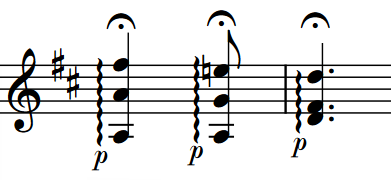Adding fingerings to arpeggio signs
You can add fingerings to arpeggio signs to indicate which right-hand finger should be used to strum a chord. By default, fingerings are placed at the bottom of arpeggio signs.
These steps only apply to arpeggio signs belonging to fretted instruments.
Prerequisite
-
You have input the arpeggio signs to which you want to add fingerings.
-
If you are in Engrave mode, Graphic Editing is selected in the Engrave toolbox.
Procedure
- Select the arpeggio signs belonging to fretted instruments to which you to add fingerings. You can do this in Write mode and Engrave mode.
- In the Properties panel, activate Finger in the Plucked Fingering group.
-
Enter the fingering you want into the value field.
For example, for the thumb, enter p.
Result
The specified fingering is added to the selected arpeggio signs. It is positioned at the bottom of the arpeggio signs by default.
You can find options relating to arpeggio sign fingerings on the Fingering page in . For example, you can find the option for their default scale factor for them relative to normal fingerings by clicking Advanced Options in the Design section.
Example