Changing the appearance of niente hairpins
You can show niente hairpins in two ways in Dorico Pro, and you can change how they appear individually, independently of your project-wide setting. You can do this for the current layout and frame chain only or for all layouts and frame chains.
Prerequisite
-
If you are in Engrave mode, Graphic Editing is selected in the Engrave toolbox.
-
You have chosen the appropriate property scope for local properties.
Procedure
- Select the hairpins whose niente style you want to change. You can do this in Write mode and Engrave mode.
- In the Properties panel, activate Niente style in the Dynamics group.
-
Choose one of the following options:
-
Circle on hairpin

-
Text

-
Result
The niente style of the selected hairpins is changed. If the property scope was set to Locally, this change only takes effect in the current layout and frame chain.
Tip
You can change how all niente hairpins appear project-wide in the Gradual Dynamics section of the Dynamics page in .
Example
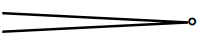
|
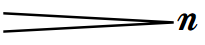
|