Changing the angle of slurs
You can change the angle or rotation of individual slurs without affecting their overall shape. You can do this for the current layout and frame chain only or for all layouts and frame chains.
This is useful, for example, if you want one end of a slur to start higher after a system break than its default position, as you can change the rotation of the slur while keeping all slur handles on the slur in the same positions relative to each other.
Prerequisite
You have chosen the appropriate property scope for local properties.
Procedure
-
In Engrave mode, select an endpoint on the slurs whose angle you want to change.
Tip
You can select individual handles on multiple slurs by activating Add to Selection
 in the secondary toolbar then clicking handles.
in the secondary toolbar then clicking handles. -
Change the angle in any of the following ways:
-
To move the endpoints upwards/downwards by a standard amount, press Alt/Opt plus the corresponding arrow key. For example, press Opt-Up Arrow to move endpoints upwards. This moves endpoints by 1/8 space per press.
-
To move the endpoints upwards/downwards a large amount, press Ctrl/Cmd plus the standard key command, for example, Cmd-Opt-Up Arrow. This moves endpoints by 1 space per press.
-
To move the endpoints a moderate amount, press Shift plus the standard key command, for example, Shift-Opt-Up Arrow. This moves endpoints by 1/2 space per press.
-
To move the endpoints a small amount, press Ctrl/Cmd-Shift plus the standard key command, for example, Cmd-Shift-Opt-Up Arrow. This moves endpoints by 1/32 space per press.
-
Click and drag the endpoints in any direction.
-
Result
The angle or rotation of the selected slurs is changed without affecting their shape. If the property scope was set to Locally, this change only takes effect in the current layout and frame chain.
Example
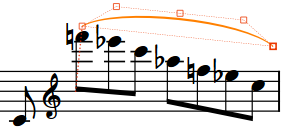
|
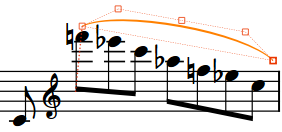
|