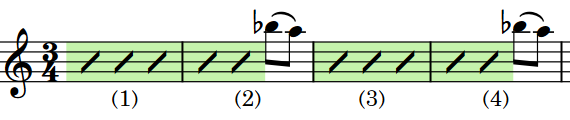Changing the start count of slash regions
You can change the number from which individual slash region counts start, for example, if you want to input more precise notation between two slash regions but want the count to appear to continue across the regions.
Procedure
- Select any part of each slash region whose start count you want to change. You can do this in Write mode and Engrave mode.
- In the Properties panel, activate Count from in the Slash Regions group.
- Change the value in the value field.
Result
The number and position of counts on the selected slash regions is changed. For example, changing the start count from 1 to 2, with counts shown every four bars, causes the count to appear on the third bar in the slash region instead of the fourth.
Example