Changing the position of left-hand fingerings
You can change the position of individual left-hand fingerings. By default, they are positioned inside the staff and to the left of the notes to which they apply.
Note
These steps only apply to left-hand fingerings belonging to fretted instruments.
Prerequisite
You have input the fingerings whose position you want to change.
Procedure
- Select the left-hand fingerings whose position you want to change. You can do this in Write mode and Engrave mode.
- In the Properties panel, activate Stopping finger position in the Fingering and Positions group.
-
Select one of the following options from the menu:
-
Outside staff
-
Left of note
-
Right of note
-
Example
The position of the selected left-hand fingerings is changed. When shown outside the staff, they are placed above the staff by default.
Tip
You can change how all fingerings shown to the left of notes project-wide avoid collisions in the Position section of the Fingering page in .
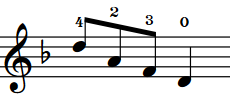
|
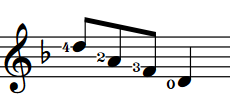
|
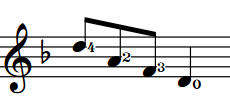
|