Crescendo and diminuendo (decrescendo)
In the Dynamics section, there are three kinds of crescendo symbols: regular crescendo, regular diminuendo and a “double” crescendo (diminuendo–crescendo).
To insert a crescendo (<) or diminuendo (>), select the corresponding symbol from the section and drag from left to right.
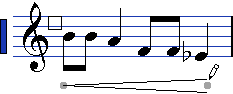
If you draw a crescendo symbol from right to left, the result is a diminuendo symbol, and vice versa.
To insert a crescendo-diminuendo (<>) symbol, select the double crescendo symbol in the section and drag from left to right.
To insert a diminuendo-crescendo (><) symbol, select the double crescendo symbol in the section and drag from right to left.
When you have inserted a crescendo or diminuendo symbol, you can move it and resize it by dragging its handles.
The “dynamic crescendo/diminuendo” symbol (p < f) is special in that it actually affects the velocity of the notes as they are played back.
If the “Keep Crescendo Symbols ‘Horizontal’” option is activated in the Preferences dialog (Scores–Editing page), crescendo/diminuendo symbols are never slanted when you draw them, but stay horizontal.
Also, this option prevents you from accidentally dragging an endpoint up or down when moving the symbol.
It is also possible to “flip” crescendo symbols, by selecting the option in the context menu or by clicking the Flip button on the extended toolbar.