The “Clefs etc.” Section
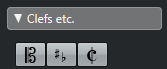
- Clefs
You can insert a clef symbol anywhere in the score. This has an effect on the notes, just as the first clef on the staff has. And just as with the first clef, the type is selected from the Edit Clef dialog that appears when you select the Clef symbol and click in the Score.
When you double-click on an existing clef, the Edit Clef dialog appears again, allowing you to change the type. When you right-click on a clef, you can change the type from the context menu.
- Keys
Inserting a key change is similar to inserting a new clef (see above).
NoteIn the dialog that appears when you insert a key change, you can also insert Display Transpose changes.
- Time signatures
You can insert a time signature symbol at the beginning of any bar. Inserting a new time signature inserts a change on the signature track.
When you select the Time Signature symbol and click in the score, the Edit Time Signature dialog opens, allowing you to specify the time signature. When you double-click on an existing time signature symbol, the same dialog appears, allowing you to change the type. When you right-click on a time signature, you can change the type on the context menu.
You can select a font and size for time signatures in the “Font Settings” subpage of the Score Settings dialog (Project page).
The default font for this is the included “Steinberg Notation” font.