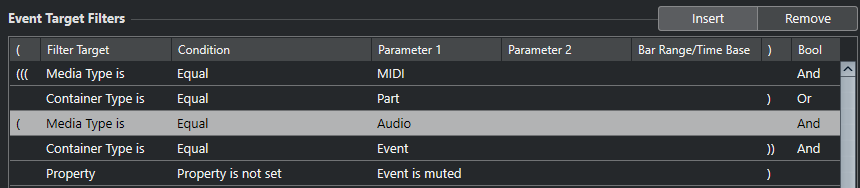Setting up Multiple Project Logical Editor Filter Lines
You can add multiple filter lines and combine them by using boolean And and Or operators and brackets.
Prerequisite
You have selected to open the Project Logical Editor.
Procedure
-
In the Event Target Filters section, click Insert.
A filter line is added to the list.
- Click in the Filter Target column, and select an option from the pop-up menu.
- Click in the Condition column, and select an option from the pop-up menu.
- Click in the Parameter 1 column, and enter a value.
- In the Event Target Filters section, click Insert to insert another filter line, and set it up.
-
Click the Bool column of the first filter line and do one of the following:
-
Activate And if you want both filter lines to be fulfilled for an element to be found.
-
Activate Or if you want at least one of the filter lines to be fulfilled for an element to be found.
-
Example
You can set up the Project Logical Editor to find all MIDI and instrument parts in the project.

You can set up the Project Logical Editor to find all automation tracks (not events) in the project whose name contains vol.

You can set up the Project Logical Editor to find all MIDI and instrument parts (not tracks) in the project that are muted.

You can set up the Project Logical Editor to find all MIDI and instrument parts (not tracks) or all audio events (not parts or tracks) in the project that are muted.