Project Logical Editor Window Overview
The Project Logical Editor window allows you to combine filter conditions, functions, actions, and macros to perform very powerful processing.
-
To open the Project Logical Editor, select .
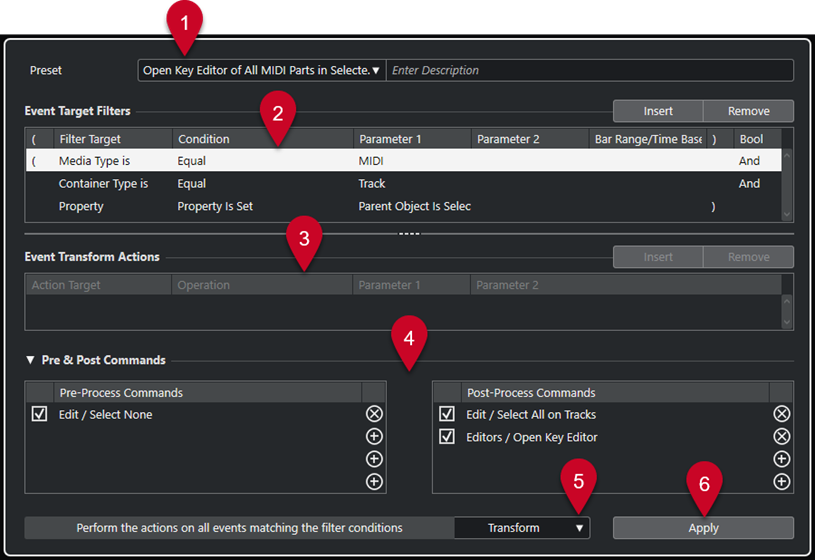
-
Preset
Allows you to select a preset.
-
Event Target Filters
Allows you to specify the conditions, such as type, attribute, value, or position, that a specific element must meet to be found. You can combine any number of filter conditions using And and Or operators.
-
Event Transform Actions
Allows you to set up a list of actions that specifies exactly what is done. This is not necessary for all functions.
-
Pre & Post Commands
Allows you to set up commands that are executed before or after the actual process.
-
Functions
Allows you to select a function.
-
Apply
Applies your settings.
You can resize the Event Target Filters and the Event Transform Actions sections by dragging the divider between them.
-
Not every combination of settings always makes sense. Experiment a bit before applying your edits to important projects.
-
You can undo the operations by selecting .