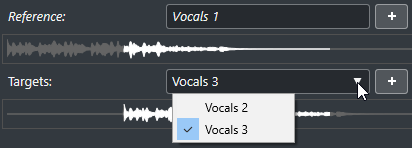Aligning the Audio of Events
The Audio Alignment tool allows you to automatically align the audio of overlapping audio events or selection ranges on different tracks.
Prerequisite
-
Your project contains two or more audio events, located on different tracks and overlapping in time.
-
The audio that you want to align with the reference is not modified by VariAudio (Cubase Pro only) or AudioWarp operations.
Note-
If the audio already contains real-time effects, the Audio Alignment tool allows you to bounce it first, keeping the existing effects, or overwrite the existing processing.
-
If the audio is in Musical Mode, you must bounce it first.
-
Procedure
Result
The audio of the target events is aligned with the reference event within the time range where the events overlap.
After Completing This Task
To visualize the result of the alignment in the Sample Editor, select the reference and target events and activate Show All Selected Audio Events in the Sample Editor toolbar.
If the result of the time stretching does not meet your expectations, you can change the warping algorithm on the Sample Editor toolbar. This algorithm change is instantly applied to the audio. Alternatively, you can use the Free Warp tool to align the audio events.