Copying Spectral Regions by First Defining a Target Region
Spectral editing by copying regions is useful for removing unwanted sounds in the audio material. You first define a target region and a source region. Then you copy the audio from the source region to the target region while using the same frequency range and duration.
Procedure
- In the Audio Editor, select the Spectrum tab.
- In the Selection section, select one of the selection tools.
- In the Spectrogram or Wavelet display, define a target region.
- In the Define and Copy section, click Source at Cursor.
-
Place the playback cursor at the position that you want to define as the source region.
Figure: For example, the left rectangle defines the source region at the edit cursor position and the right rectangle defines the target region.
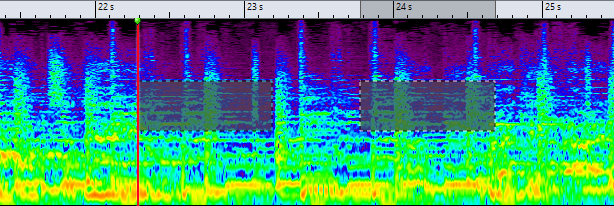
When you have defined a source region on a single channel of a stereo file, you can click in the upper part of the left channel or the lower part of the right channel to define the source region on the other channel. The source region must be in the same audio file.
- In the Define and Copy section, use the Mix option to specify how much of the source region you want to copy to the target region.
-
Right-click the Paste Exactly/Paste Ambience pop-up menu and select the paste method that you want to apply. The following options are available:
-
To copy the defined source region to the target region, select Paste Exactly.
-
To copy an average of the frequencies of the source region, blurring the original dynamics and pitches, and making the copied region appear less identifiable, select Paste Ambience.
The paste method that you select via the menu will be saved as default.
The audio is copied and, if Smoothing is activated, crossfaded both in the time domain and in the frequency domain.
-
-
Play back the audio file to hear the result.
If Source at Cursor is activated, press F6 to play back the source. If Source at Cursor is deactivated, F6 plays back the selection.