Generate Markers Dialog
This dialog allows you to generate markers at regular intervals in a specified time range. You can fill a selected time range, the region between the cursor position and the end of the audio, or specify a fixed number of markers to be generated.
-
To open the Generate Markers dialog, open the Markers window and select .
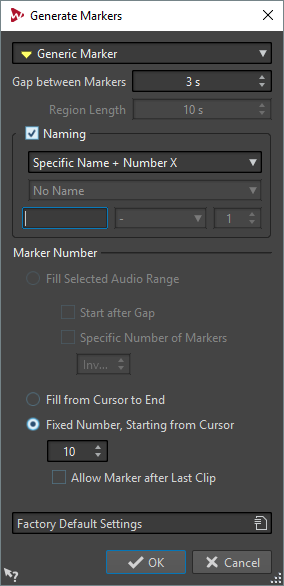
- Marker type
-
Specifies the type of marker to be generated.
- Gap between Markers/Gap between Regions
-
Sets the time between two markers or two regions.
- Region Length
-
Sets the length for the region to be generated.
- Naming
-
Allows you to set up a naming scheme.
Depending on whether you have selected a single marker or a start/end marker, you can specify the naming scheme for a single marker, or one naming scheme for the start marker and one for the end marker.
If you select Custom, the Marker Naming dialog opens, where you can specify a custom naming scheme.
- Naming Fields
-
Allows you to specify a base name for the markers, an optional separator between name and marker number, and the start value of the marker index.
The base name is also used as a basis for the Custom naming scheme.
- Fill Selected Time Range
-
Generates markers in the selected time range.
- Start after Gap
-
If this option is activated, the first generated marker is inserted after the gap time specified at the top of the dialog.
- Specific Number of Markers
-
If this option is activated, you can specify the number of markers that you want to generate.
- Fill from Cursor to End
-
Generates markers between the edit cursor position and the end of the audio.
- Fixed Number, Starting from Cursor
-
Generates a specified number of markers or regions, starting at the edit cursor position.
- Allow Marker after Last Clip (audio montage only)
-
Determines whether markers can be generated beyond the end of the last clip, when Fixed Number, Starting from Cursor is activated.