Batch Renaming Dialog for Clips
In this dialog, you can batch rename audio montage clips.
-
To open the Batch Renaming dialog for clips, open the Clips window and select .
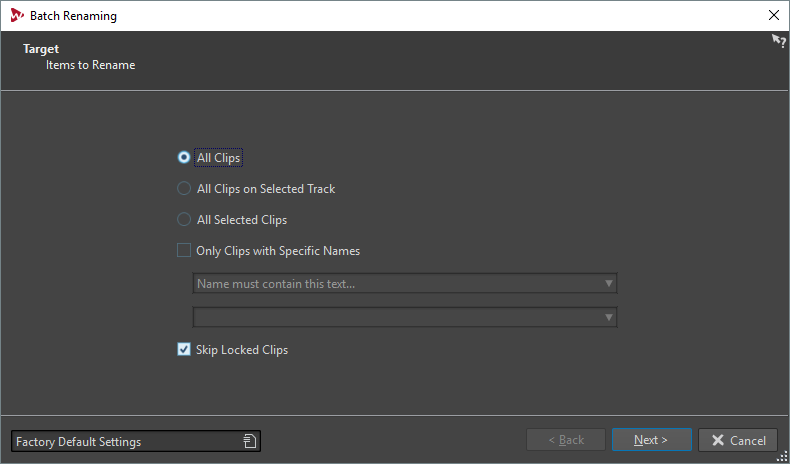
On the first page of this dialog, you can define which clips to rename, by using the following options:
- All Clips
-
If this option is activated, all clips are renamed.
- All Clips on Selected Track
-
If this option is activated, all clips on the selected track are renamed.
- All Selected Clips
-
If this option is activated, all selected clips are renamed.
- Only Clips With Specific Names
-
If this option is activated, only clips that correspond to a specific name are renamed. You can type in a text string in the text field below, and select one of the following options from the menu:
-
Name must be empty
-
Name must contain this text
-
Name must NOT contain this text
-
Name must contain this text (with wild cards)
-
Name must NOT contain this text (with wild cards)
-
Name must contain this regular expression
-
Name must NOT contain this regular expression
-
- Skip Locked Clips
-
If this option is activated, clips that are locked are not renamed.