Watch Folders Window
In this window, you can set up and edit the Watch Folder configuration.
-
To open the Watch Folder window, open the Batch Processor window and select .
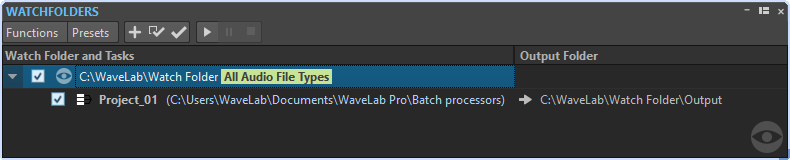
The configurations that you make in the Watch Folder window are automatically saved as you edit.
Watch Folder List
The Watch Folder list shows the selected Watch Folder and its associated batch processors.
-
To edit a Watch Folder, double-click the folder in the list.
-
To exclude batch processors from being triggered, deselect the corresponding checkbox in the Watch Folders window.
Functions Menu
- Add Watch Folder Task
-
Opens the Add Watch Folder Task dialog, where you can assign a new Watch Folder to a batch processor.
- Remove Watch Folder Task
-
Removes the selected watch folder task.
- Settings
-
Opens the Watch Folder Settings dialog, where you can make additional settings for the Watch Folder.
- Verify Configuration
-
Verifies that the Watch Folder configuration is valid and ready to be activated. This check is automatically performed when you activate the Watch Folder.
- Start
-
Activates the Watch Folder. If you drag files into an active Watch Folder, the associated batch processors are applied.
- Pause
-
Pauses the Watch Folders.
- Stop
-
Stops the Watch Folders. All tasks that are running are canceled.
- Multi Computer Processing
-
Allows you to activate the Watch Folders as master instance or slave instance.
Presets Menu
- Save As
-
Allows you to save the active Watch Folder configuration as a preset.
- Presets List
-
Lets you select a Watch Folder configuration preset.