Create Super Clip Dialog When Creating Super Clips from Selected Clips
In this dialog, you specify how to create super clips for internal and external sub-montages.
-
To open the Create Super Clip dialog, right-click the upper half of one or several selected clips, and select Create Super Clip from Selected Clips.
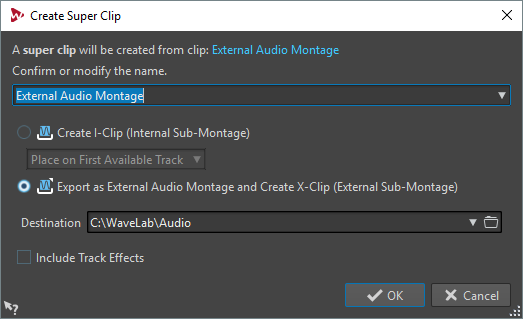
- Name
-
Allows you to specify a name for the super clip. For X-Clips, the name is also used for the audio montage.
- Create I-Clip (Internal Sub-Montage)
-
Creates a new audio montage inside the open audio montage and inserts a super clip to reference it.
- Place on First Available Track/Place on Last Available Track
-
If you create a sub-montage from clips that reside on different tracks, the pop-up menu allows you to specify on which track the super clip is inserted.
- Export as External Audio Montage and Create X-Clip (External Sub-Montage)
-
Creates an independent audio montage and a super clip that refers to this audio montage.
- Destination
-
Lets you select the destination folder of the external sub-montage.
- Include Track Effects
-
If this option is activated, the track effects are included in the sub-montage. If you want to keep the super clip on the track, deactivate this option.
NoteOutput effects are not included to prevent double processing.