Speaker Configuration
You can configure up to eight speaker setups and switch between them without latency. In addition to this, you can link individual speaker configurations to specific playback plug-in chains.
Switching between different speakers and playback plug-in chains is useful for the following purposes:
- Simulating Various Listener Contexts to Optimize Your Mix
-
Your audience uses a variety of different devices to listen to your audio, ranging from studio monitors and car speakers to earbuds and mobile phone speakers, etc. The ability to simulate these contexts is of vital importance, as it gives you a better understanding of how your mix sounds on different types of speakers and headphones and enables you to optimize it accordingly.
If a mix sounds good, no matter what device or system it is played on, it is generally considered well-balanced.
In connection with this, simulating various listening conditions by switching speaker configurations helps you to identify and resolve a wide range of issues, as different speakers and playback plug-ins can reveal different issues in your mix. For example, listening on high-end studio monitors, you may detect problems that are not audible on inexpensive headphones, and vice versa.
- Preventing Ear Fatigue
-
Listening to your mix on the same speakers for an extended period of time can cause ear fatigue, which compromises your ability to listen critically. Switching between speakers allows you to listen to the mix “from a fresh angle” and prevents ear fatigue.

After setting up the speaker configurations via the Audio Connections tab, you can select the configurations (2) from the Speaker Configuration pane in the Master Section.
You can set individual gains for each configuration via the dial (1).
-
The speaker gain is not taken into account by the meters. This means that the signal can clip, even if the meters do not indicate any clipping.
-
The speaker gain has no effect on file rendering or CD writing.
-
As the gain affects the samples, any dithering settings are reset when changing the gain. This has an impact on monitoring quiet music passages.
The gain settings are saved with the active configuration. In the Audio Connections dialog, you can save the speaker configurations as a preset. You can access the Audio Connections dialog via or by clicking the respective button (4) on the Speaker Configuration pane in the Master Section.
The Plug-in Association option (3) on the Speaker Configuration pane allows you to link playback plug-in chains to speaker configurations, so that the plug-ins are automatically loaded when you select the corresponding speaker configuration.
Linking a playback plug-in chain to a speaker configuration can lead to a delay when switching between speaker configurations, as some plug-ins require time for activation.
To find out whether a playback plug-in chain preset is linked to a speaker configuration, move the mouse over the button to display the corresponding tooltip:
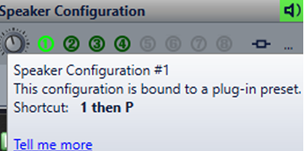
|
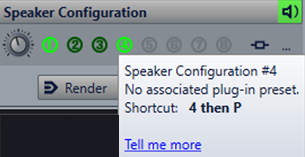
|