Texture Page
On this page, you can add and shape the texture layer of the sound. This layer consists of a synth preset for which you can make further settings.
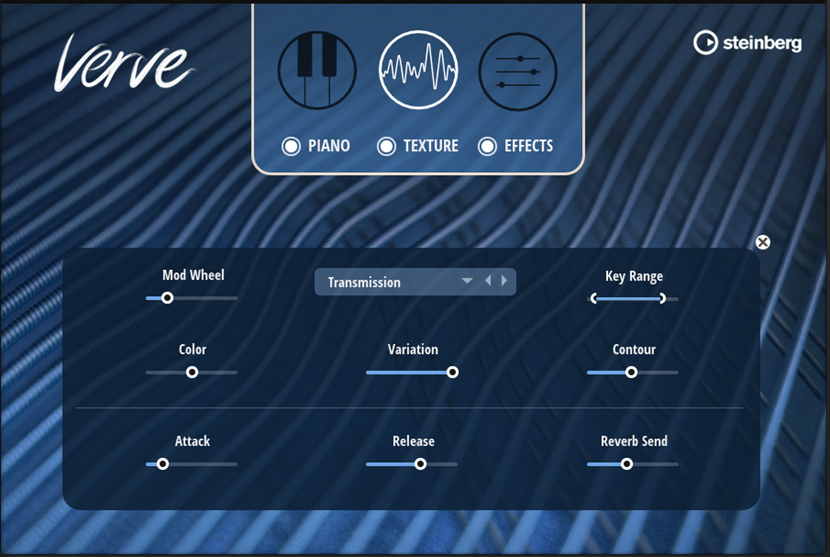
- Mod Wheel
-
Allows you to control the level of the texture layer using the modulation wheel.
-
All the way to the left, the modulation wheel does not affect the texture level.
-
All the way to the right, the level is controlled entirely by the modulation wheel.
-
- Select Texture
-
Allows you to select a texture preset. Verve comes with a large number of presets with different types. Try out a few to get a feeling of how they work and which sounds they allow you to create.
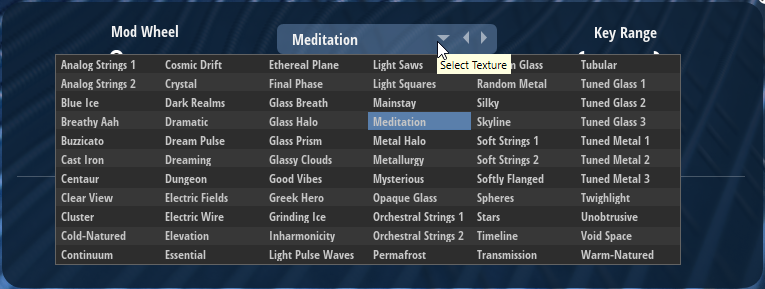
- Key Range
-
Allows you to set the key range for the texture layer. The maximum range corresponds to the maximum piano range, from A-1 to C7.
- Color
-
Adjusts the brightness of the texture sound.
-
Turn the control to the left for a warmer and darker sound and to the right for a brighter sound that is more focused on the high frequencies.
-
- Variation
-
Lets you add more liveliness to the sound.
NoteThe effect of this parameter varies with the selected texture presets.
- Contour
-
Determines the amount of filtering of the sound.
-
Turn the control to the left for a darker sound and to the right for a brighter sound.
NoteThe effect of this parameter varies with the selected texture presets.
-
- Attack
-
Adjusts the attack time of the texture sound.
- Release
-
Adjusts the release time of the texture sound.
- Reverb Send
-
Determines the level of the texture sound that is sent to the reverb effect.