Exporting Presets
By exporting presets together with their used samples, you can transfer presets between different computers more easily.
Procedure
-
Click Import/Export Presets in the plug-in functions section and select Export Preset from the pop-up menu.
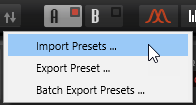
- In the dialog, specify where you want to save the preset and click Save.
Result
In this location, a “Samples” folder is created in which the samples that are used in the preset are saved.
Note
-
If you export multiple presets to the same location, they share the “Samples” folder.
-
If a sample with the same name as an exported sample is already present in the “Samples” folder, a number is added to the file name on export and the sample references are updated automatically.