Plug-in Functions Section
The plug-in functions section allows you to switch between the different pages and layers, apply global settings and functions, and obtain further information about a plug-in.

- Plug-in Logo
-
To get information regarding the version and build number of the plug-in, click the plug-in logo. This opens the About box. To close the About box, click it or press Esc on your computer keyboard.
- Program Loader
-
-
To load a program, click the program loader, navigate to the program in the Load Program dialog, and double-click the program.
-
To load the previous or next program, use the left and right arrow buttons.
-
To save the current program, click Save.
-
- Import/Export Presets
-
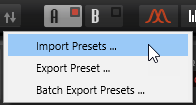
-
Import Presets allows you to import a preset.
-
Export Preset allows to export a preset, including its samples, to the specified destination folder. The referenced samples are copied into a subfolder of the destination folder, maintaining the existing folder structure.
-
Batch Export Presets allows you to export multiple presets, including their samples, from a source folder to a destination folder. This makes it easier to exchange presets between systems, for example. All presets are copied from the source to the destination folder. The referenced samples are copied into a subfolder of the destination folder, maintaining the existing folder structure.
-
- Layer Buttons
-
Allow you to switch between layer A and layer B and to activate the layers.
-
To select a layer, click its Show Layer button.
-
To activate a layer, click Layer On/Off at the top right of the Show Layer button.
-
- Page Buttons
-
Allow you to switch between the Synth, Arp, and FX pages for the selected layer.
- Functions
-
Click the Functions
 button next to the page buttons to open the Functions pop-up menu.
button next to the page buttons to open the Functions pop-up menu.-
Copy Layer allows you to copy your current layer settings.
The arpeggiator and effect settings of the layer are also included, except for the global reverb effect, which is not part of a layer.
-
Paste to Layer allows you to paste the copied settings to the other layer.
NoteYou can also copy layers between programs or even between different plug-in instances.
-
Init Layer
Resets the current layer to its default settings.
-
- Switch Off All Arpeggiators
-
If this button is activated, both arpeggiators are bypassed.
- Lock Arpeggiators
-
If this button is activated, both arpeggiators are locked so that loading another program does not affect the arpeggiator settings. This allows you to try out different sounds with specific arpeggios.
- Options
-
Click the Options
 button to open the Options pop-up menu.
button to open the Options pop-up menu.-
Show Tooltips
Activates and deactivates the tooltips.
-
Show Value Tooltips
Activates additional value tooltips for controls that do not have a value field. The value tooltips are shown when you use the control.
-
If Polyphonic Key Mode is activated, multiple note-on messages for the same note can be active at the same time. This allows you to trigger the same note several times, with different parameter values, and end each note event separately.
-
If High DPI Mode is activated, the plug-in uses high-resolution bitmaps when it is displayed with a scaling of 150% or higher on a high-resolution monitor, such as 4K (UHD), 5K, etc. This allows for sharper images on high-resolution displays.
NoteWindows systems currently only support scaling factors that are multiples of 100. For example, if you use a scaling factor of 150%, in , the scaling factor is set to 200%.
High DPI Mode may not be compatible with some combinations of software and hardware. If you experience display issues with your setup, you can deactivate High DPI Mode.
-
If High DPI Mode is deactivated, the native monitor resolution is used.
-
Reset MIDI Controller to Factory Default
Restores the factory MIDI controller assignments.
-
Save MIDI Controller as Default
Saves the current MIDI controller assignments as default. If you add a new instance of the plug-in, the new default settings are used.
-
- Steinberg Logo
-
Click the Steinberg logo to open a pop-up menu with links to Steinberg web pages containing information on software updates, troubleshooting, etc.