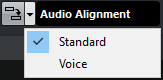Aligning the Audio of Events
You can automatically align the audio of different audio events.
Prerequisite
Your project contains two or more audio events, located on different tracks and overlapping in time. The audio that you want to align with the reference is not modified by VariAudio or AudioWarp operations.
Procedure
Result
The audio of the target events is aligned with the reference event within the time range where the events overlap.
To visualize the result of the aligning in the Sample Editor, select reference and target events and activate Show All Selected Audio Events in the Sample Editor toolbar.
After Completing This Task
If the result of the time stretching does not meet your expectations, you can change the warping algorithm on the Sample Editor toolbar. This algorithm change is instantly applied to the audio. Alternatively, you can use the Free Warp tool to align the audio events.