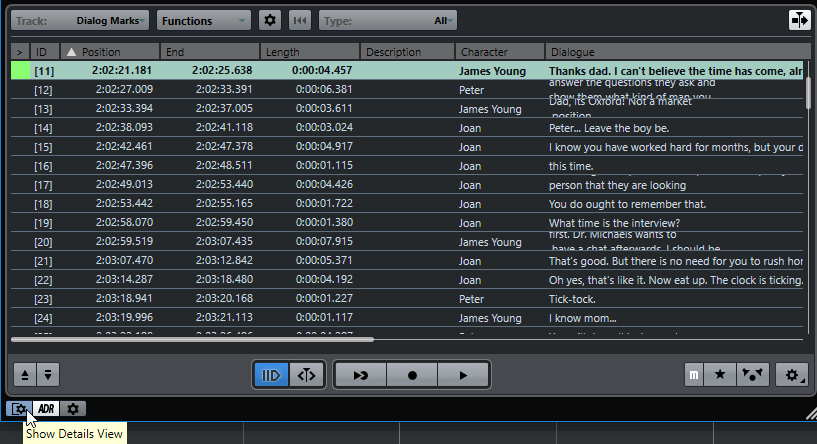Setting Up the Details View
The Details view shows the details for the marker that is selected in the marker list. The Details view supports line breaks, which is useful for attributes with long texts. If more than one marker is selected, only the details for the first marker of the selection are shown.
Procedure
Result
The attributes are shown in the details view. You can edit the marker details in the same way as in the marker list.
To hide the details view, click Show Details View again.