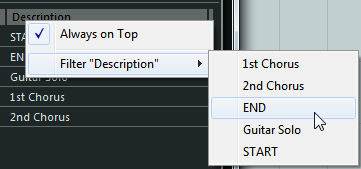Filtering Attributes
When you are working with many markers so that the list is very long, you may want to filter the list to show only markers with a certain attribute value, such as the name of a character. Filter settings are not saved in the project or defaults.
Procedure
Result
The marker list is filtered according to your settings, and the column header changes its color to indicate that a filter is applied.
To remove the filter, right-click the column header and select Reset <Attribute Title> Filter.
To remove all filters for all columns, click Reset Filters.
The filters are also reset if you change the displayed marker track or hide a filtered attribute.