Manual deployment
The following steps apply if you plan to deploy manually on each computer.
Download
Download the following installers and copy them to a USB or shared network drive.
Runtime components
- Steinberg Activation Manager (Windows)
- Steinberg Library Manager (Windows)
- Steinberg MediaBay (Windows)
- eLicenser Control Center (Windows)
- Steinberg Activation Manager (macOS)
- Steinberg Library Manager (macOS)
- Steinberg MediaBay (macOS)
- eLicenser Control Center (macOS)
Product installers and content
Manual downloads of our product and content installers are available from our website: https://o.steinberg.net/en/support/downloads.html
Install
On each computer, install the following:
Runtime components
- Install Steinberg Activation Manager
- Install Steinberg Library Manager
- Install Steinberg MediaBay
- Install eLicenser Control Center
Products and Instruments
For each product and recommended instruments:
- Unzip the downloaded file
- Run the Setup.exe file from within the unzipped downloaded folder
- Mount the disk image file (.dmg)
- Run the installer
Recommended Content
For each recommended content set:
- Mount the disk image of the content sets you require (.iso)
- Double-click one of the VST sound files to launch Steinberg Library Manager which will import the sound files to the folder:
%PROGRAMDATA%\Steinberg\Content
- Mount the disk image of the content sets you require (.iso)
- Double-click one of the VST sound files to launch Steinberg Library Manager which will import the sound files to the folder:
/Library/Application Support/Steinberg/Content
The following steps apply if you plan to activate manually on each computer.
Download Helper Scripts
- Download the script to enable access to the current licenses for all users:
Activate Required Licenses
- Sign into Steinberg Activation Manager
- Activate the required licenses
Enable Access For All Users
Enable the licenses for all users by right-clicking the file enable-current-licenses-for-all-users.ps1, choosing " verifying the output contains no error messages.
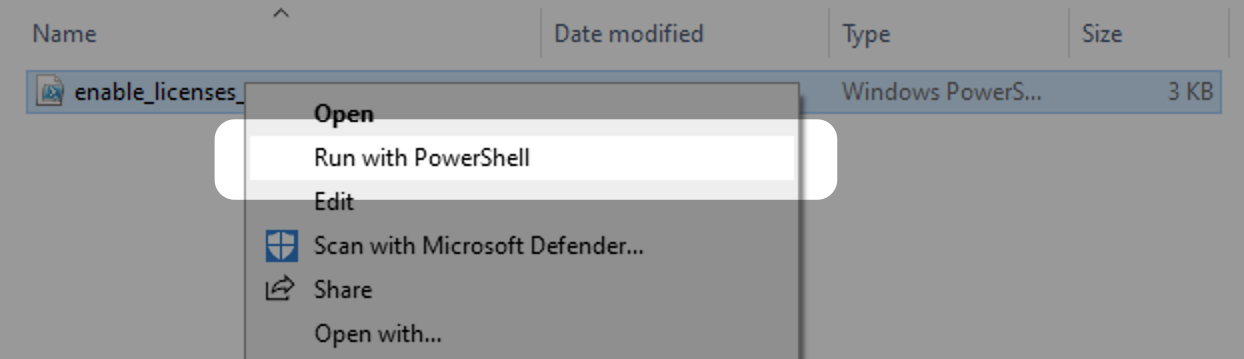
An example of the output is shown below. If the command completes successfully, there should be no errors in the log output.

Important
On Windows, Powershell scripting may not be enabled by default. For more information on scripting and allowing them to run, see the Microsoft webpage on Running Scripts
Enable the licenses for all users by double-clicking the file enable-current-licenses-for-all-users-win.exe and verifying the output contains no error messages.
An example of the output is shown below. If the command completes successfully, there should be no errors in the log output.
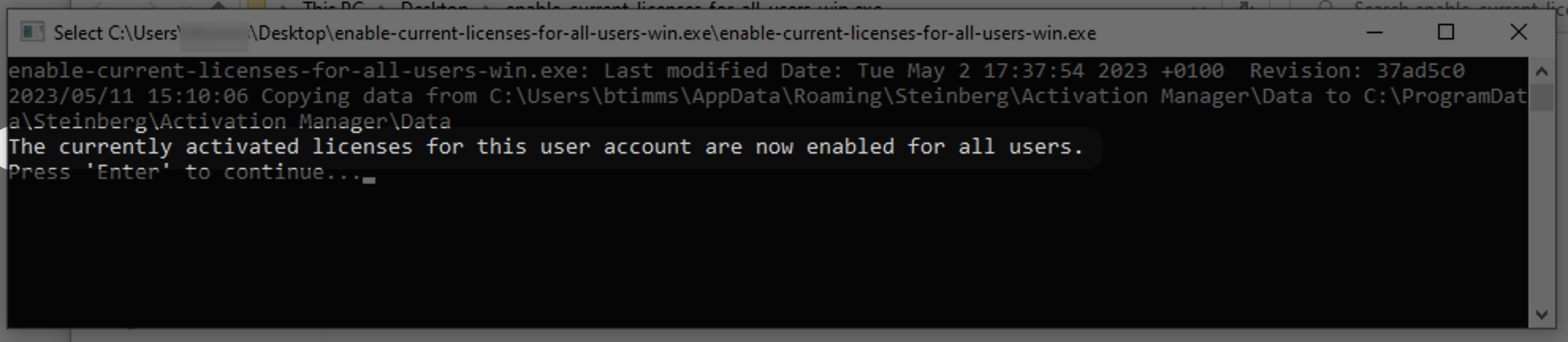
Important
On Windows, this helper tool is built using a language called Golang which can cause some anti-virus tools to mistakenly identify it as a virus.
Enable the licenses for all users by double-clicking the file enable_current_licenses_for_all_users.command and verifying the output contains no error messages.
An example of the output is shown below. If the command completes successfully, there should be no errors in the log output.
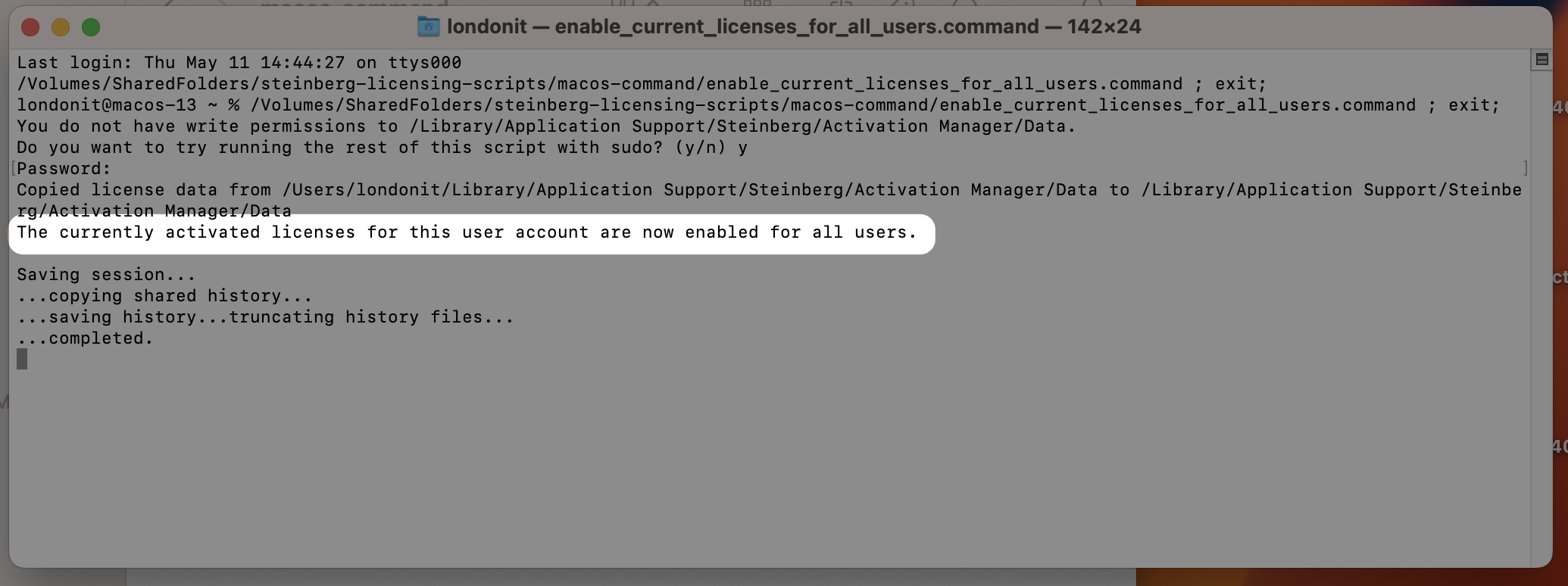
Note
If additional licenses are subsequently activated, the script to enable them for all user should be run again.