Quick Control Assignments Editor
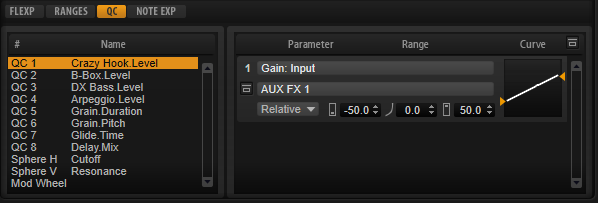
To open the Quick Control Assignments editor, right-click a quick control and select Edit Quick Control or open the Edit page for a program and select the QC tab in the lower part of the page.
- Bypass All Quick Controls Assignments
-
This button on the title bar of the Quick Control Assignments editor allows you to bypass all quick control assignments for a program or layer. This is useful if you want to hear a sound without quick control assignments.
- Quick Controls List
The eight quick controls are listed on the left. The assignments of the selected quick control are listed on the right. You can edit the parameters for each assignment separately.
- Quick Control Parameter
Displays the parameter assignment for the selected quick control.
- Affected Layers/Modules
Displays which program, layer, or module is affected by the quick control.
- Bypass Single Quick Control Assignment
Bypasses the corresponding quick control assignment.
For example, if a quick control is assigned to several layers, this option allows you to bypass the quick control assignment for one of the layers only.
- Mode
Determines the mode that is used for changing the parameter values.
- Minimum Value
Sets the minimum value for the quick control assignment.
- Curvature
Sets the curvature. You can also set the curvature by clicking and dragging in the curve display.
- Maximum Value
Sets the maximum value for the quick control assignment.
- Bypass All Quick Control Assignments
-
Bypasses all assignments for the selected quick control.