Amplifier Tab

- Level
-
Controls the overall volume of the sound.
- Level Key Follow
Allows you to control the volume depending on the note pitch. Positive values mean that the volume is higher the higher the notes you play. With negative values, the volume decreases the higher the notes you play.
- Center Key
Specifies the MIDI note that is used as the center position for Level Key Follow.
- Pan
Determines the position of the sound in the stereo panorama. At a setting of -100 %, the sound is panned hard left, and at +100 %, it is panned hard right.
- Mode
With this option you can specify how the loudness changes across the stereo panorama.
If this parameter is set to 0 dB, it works like a balance control.
Setting the pan control towards the left fades out the right channel and vice versa. At the center position, the loudness is not cut.
If this parameter is set to -3 dB, the option uses the cosine/sine pan law.
The loudness is cut by -3 dB at the center position, but the energy is preserved when moving the source signal across the stereo panorama. The -3 dB option sounds more natural. The transition from hard left to hard right sounds much smoother than with the 0 dB or the -6 dB setting.
If this parameter is set to -6 dB, this option uses the linear pan law.
The loudness is cut by -6 dB at the center position, and the energy is not preserved when moving the source signal across the stereo panorama. The -6 dB option sounds more synthetic. The transition from hard left to hard right sounds more abrupt than with the -3 dB setting.
If this parameter is set to Off, no panning is applied.
- Random Pan
Allows you to offset the pan position randomly with each played note. Higher values cause stronger variations. At a setting of 100 %, the random offsets can vary from fully left to fully right.
- Alternate Pan
Allows you to alternate the pan position each time that you play a note. To start panning on the left, use negative values. Use positive values to begin on the right. At a setting of +100 %, the first note plays hard right, the second note hard left, and so on.
- Reset
The initial pan position is set once when HALion Sonic is loaded. After that, each note that you play is counted to determine the next pan position. To reset this counter, click the Reset button.
- Pan Key Follow
Allows you to adjust the pan modulation via the MIDI note number. Set this parameter to positive values to offset the pan position towards the right for notes above, and towards the left for notes below the center key. Use negative values to offset the pan position towards the left for notes above, and towards the right for notes below the center key.
At the maximum setting of +200 %, the pan position moves from hard left to hard right within two octaves: Fully left is reached one octave below and fully right is reached one octave above the center key.
- Center Key
Specifies the MIDI note that is used as the center position for Pan Key Follow.
Additional Parameters for Drum and Loop Layers
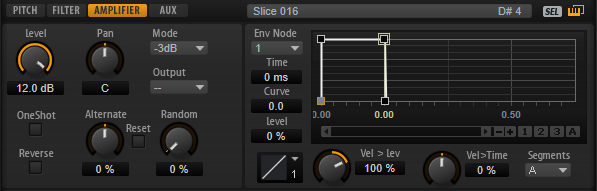
- One Shot
-
If this button is activated, any MIDI note-off messages are ignored. The release segments of the envelopes is not played. Instead, the envelopes play until the sustain is reached and remain on that level for as long as the sample plays back. Any loop settings of the sample are ignored.
- Reverse
-
If this button is activated, the sample is played in reverse. Any loop settings the sample may contain are ignored.