Columns
You can add and remove columns in the Parameter List and change the column width by dragging the dividers.
By default, the Parameter List shows the Parameter and Value columns. To add additional columns to the Parameter List, right-click a column header, and select an item from the list.
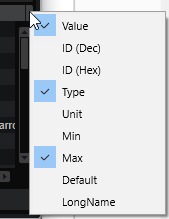
- Parameter
-
Displays the names of the parameters. Parameters that belong to a specific section are grouped in folders, for example, the LFOs or the envelopes of a zone.
- Value
-
Displays the values of the parameters.
You can change the values, depending on the type of parameter. For example, to change or add text, double-click in the value field, and enter the new text manually or copy it from the clipboard; to alternate between the states of an on/off button, click in the column.
- ID (Dec)
-
Shows the parameter ID as a decimal value.
- ID (Hex)
-
Shows the parameter ID as a hexadecimal value.
- Type
-
Shows the value type, that is, Integer, Float, String, Bool, or Data.
- Unit
-
Shows the unit of the parameter, that is, %, Hz, dB, deg, cent, spl (sample), ms, BPM, etc.
- Min
-
Shows the minimum value for the parameter.
- Max
-
Shows the maximum value for the parameter.
- Default
-
Shows the default value for the parameter.
- Long Name
-
Shows the long name for the parameter.