Tagging Editor
The Tagging Editor allows you to set up or edit the attributes for your programs.

In the Attribute column on the left, the available attributes are listed.
On the right, you can see and edit the attribute values. Depending on the type of attribute, different editing options are available:
-
For most attributes, such as Author, a pop-up menu listing the available options opens when you click in the Value column.
You can also double-click the field and enter a new author manually.
-
Some values, such as Articulations, Properties, and Moods, open a dialog where you can add a number of different attribute values from a list.
You can use the text field at the top to narrow down the list. For example, type “b” to filter the list to show all attribute values starting with “b”. The list is updated as you type. If the entered text does not match any of the existing attribute values, all available attribute values are shown in alphabetical order.
Alternatively, click the selector next to the text field to open a list of all attributes. You can search for matching attributes by scrolling the list. Press Return or click an attribute to add it.
To add a new attribute, enter the text and press Return.
If you specify multiple attributes, you can change their order using drag and drop.
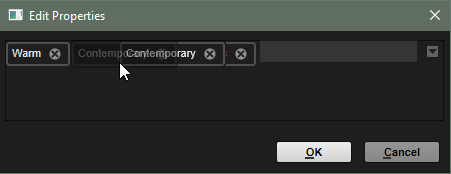
-
For the combined attributes Category and Subcategory as well as Style and Substyle, a pop-up panel opens.
If you switch to a Subcategory from another Category, the Category value is automatically updated.
At the bottom of the panel, you can create new Substyle or Subcategory values.
-
For the Rating attribute, you can click in the Value column and drag left or right to modify the setting.
-
For the Tempo attribute, you can select an available tempo value from the list.