Loading Programs into Slots
You can load programs using drag and drop and via the Load Program command.
Choices
-
Drag the program from the MediaBay, the Program Table, the Program Tree, or the File Explorer/macOS Finder onto the Slot Rack.
To load the program into an empty slot, drag it onto this slot, or, if empty slots are not shown, drag it onto the empty space below the slots in the Slot Rack. To replace the current program, drag the program onto a used slot.
-
Click the Load Program button of a slot to open the Load Program dialog, select a program, and double-click it.
If the slot contains a program, this program is replaced.
-
If Show Empty Slots is deactivated, a plus symbol is shown below the lowest slot. Click it to open the Load Program dialog. Select a program, and double-click it to load it into a new slot that is added below the current slots.
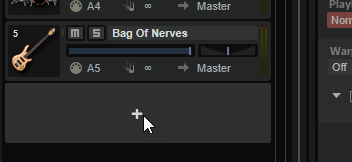
-
Right-click in the Slot Rack, select Load Program from the context menu, and double-click a program.
If you right-click a slot to open the context menu, the current program is replaced.
If you click in the empty section below the slots (only shown if Show Empty Slots is deactivated), a new slot is added below the current slots, and the program is loaded.