File System Page
On the File System page, you can browse for files in your system.
In the top section of the page, you can specify where to look for sounds. The lower section displays the corresponding results.
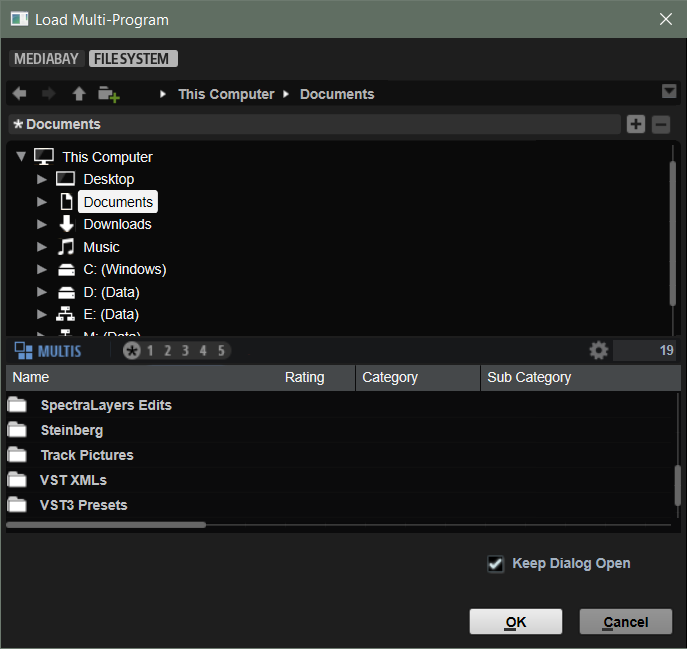
- Navigation controls
-
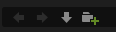
-
To step through the recent locations, click the Previous Browse Location/Next Browse Location buttons.
-
To navigate to the folder one level up in the location tree, click the Browse Containing Folder button.
-
The path to the current position in the hierarchy is shown on the right. To navigate to one of these folders, click its name.
-
To open the history, click the Navigation History button on the right.
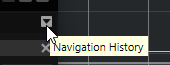
-
- Locations
-
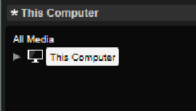
You can save folders or directories in your system as favorite locations for quick access.
-
To open the list of favorite locations, click in the text field.
If you have not created any locations yet, this list is empty.
-
To add the current folder as a favorite location, click Add Selected Media Node as Favorite Location.
You can keep the folder name or specify a new name for the location.
-
To delete the current location from the list, click Remove Favorite Location.
-
- Rating Filter
-
Allows you to limit the results list according to the rating of the presets. Use the rating slider to define the minimum rating.
- Text Search
-
In the text search field on the results list toolbar, you can enter text contained in the name or any of the attributes of a preset that you are looking for. The results list updates in real time, and the category search section above shows all categories that contain presets matching the text search.
To reset the text-based result filter, click Clear Filter Text next to the search field.
- Set up Result Columns
-
Allows you to select which attribute columns to display in the results list.