Toolbar
You can use the tools on the toolbar above the results list to refine your search criteria.

- Search Subfolders
-
-
If this button is activated, the search includes all subfolders of the specified location.
To automatically perform a new search for files when you switch between folders, activate Auto Search
 .
. -
If this button is deactivated, only the selected location is searched for files.
-
- Text Search field
-
Allows you to enter text that is part of the name or any of the attributes of the file you are looking for.
- Filter by Media Type
-

Allows you to filter the list to show only samples, MIDI files, layers, programs, or multi-programs.
- Filter by Sound Component
-
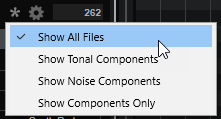
Allows you to filter the list to show only the tonal or the noise components created by the Decompose function, to show both the tonal and noise components, or to show all files.
- Set up Result Columns
-
Allows you to select which attribute columns to display in the results list.
- Results Counter
-
Displays the number of files that match the filter criteria. To stop an active scanning process, click in the value field.