AUX Page
On the Aux page, you can make global settings for B-Box and the included effects.
The page is divided into two sections. The left section gives you access to the global performance settings, and the right section allows you to edit the integrated delay and reverb effects.
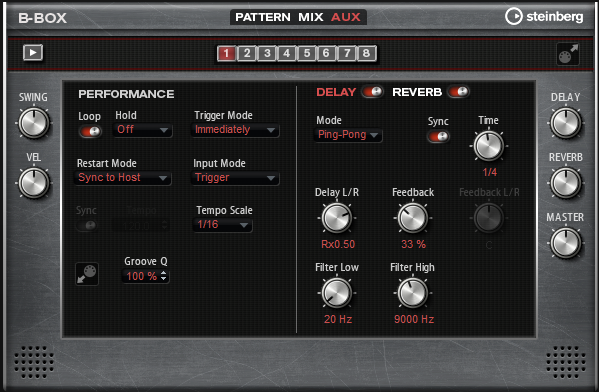
Performance Section
- Loop
-
If this option is activated, the pattern plays back in a loop.
- Hold
-
Allows you to prevent the pattern from stopping or changing when the keys are released.
-
If Off is selected, the pattern changes as soon as you release a key. The pattern stops immediately when you release all keys.
-
If On is selected, the pattern plays to the end, even if the keys are released. If Loop is activated, the pattern is repeated continuously.
-
If Gated is selected, the pattern starts to play when the first key is played. It plays silently in the background, even if the keys are released, and resumes playback at the current position when you press any of the keys again. This way, you can gate the playback of the pattern.
-
- Trigger Mode
-
The trigger mode determines at which moment B-Box changes the pattern when you select another variation.
-
If the parameter is set to Immediately, the pattern changes as soon as you switch to another variation.
-
If the parameter is set to Next Beat, the pattern changes on the first new beat after switching to another variation.
-
If the parameter is set to Next Measure, the pattern changes at the first new measure after switching to another variation.
-
- Restart Mode
-
Determines whether the pattern playback is restarted when a note is triggered.
-
Off – Playback is not restarted if it is already running.
-
First Note – Restarts playback when a note is triggered and no other notes are playing.
-
Each Note – Restarts playback every time a note is triggered.
-
Sync to Host – Aligns playback with the beats and measures of your host application. Playback is synchronized every time you start the transport.
-
Follow Transport – Playback starts and stops automatically together with the transport controls in your host application.
-
- Input Mode
-
Keys that trigger the pattern are shown in green on the internal keyboard. Keys that are assigned to an instrument sound are shown as regular black and white keys.
Depending on the Input Mode, the black and white keys either trigger or mute the assigned instrument.
-
Off triggers the pattern with any key that you play.
-
Trigger plays back the sound of the assigned instrument.
-
Mute mutes the track for as long as you press the key.
-
- Sync
-
To synchronize the pattern to the tempo of your host application, activate Sync.
For the modes Sync to Host and Follow Transport, synchronization to the host application is established automatically. In these modes, the Sync parameter cannot be edited.
- Tempo
-
If Sync is deactivated, you can use the Tempo parameter to set the internal playback speed.
- Tempo Scale
-
Defines the speed at which the pattern is running. You can specify a value in fractions of beats. You can also set dotted and triplet note values. For example, if the Tempo parameter is set to 1/16 and you set this value to 1/8, the speed is cut in half.
- Groove Quantizing Patterns
-
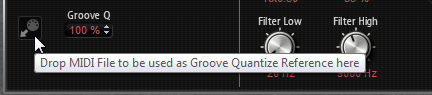
To adapt the timing of a pattern to an external MIDI file, you can drop this MIDI file on the Groove Quantize drop field. You can quantize the playback of the pattern to the timing of a sliced loop by dragging its MIDI file from the MIDI export drag field to the Groove Quantize drop field.
The Groove Quantize Depth parameter to the right of the drop field determines how accurately the pattern follows the timing of the MIDI file.
- Swing
-
Shifts the timing of notes on even-numbered beats. This way, the pattern gets a swing feeling. Negative values let the notes play earlier, positive values let the notes play later.
- Velocity Scale
-
Allows you to raise or lower the note-on velocities of the pattern. At a value of 100 %, the notes play with their original velocity.
Effects Section
To activate the effects, click the corresponding On/Off button at the top of the page.
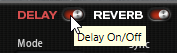
To select an effect and show the corresponding parameters in the section, click the name of the effect so that it turns red.
Delay Parameters
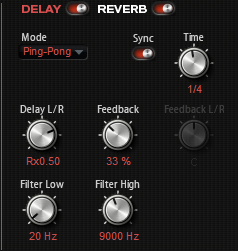
- Delay Mode
-
-
Stereo has two delays in parallel, one for the left and one for the right audio channel, each with a feedback path of its own.
-
Cross has two delay lines with cross feedback, where the delay of the left channel is fed back into the delay of the right channel, and vice versa.
-
Ping-Pong mixes the left and right input channels and sends the mixed signal to hard-panned left and right delays. This way, the echoes bounce from left to right, like a ping-pong ball, in the stereo panorama.
-
- Time
-
Sets the overall time for the left and right delay in milliseconds.
- Sync
-
Allows you to synchronize the delay time to the host tempo. If Sync is activated, the time is set as a note value.
NoteThe maximum delay time is 5000 ms. If the note length exceeds this value, it is automatically shortened.
- Delay L/R
-
Offsets the time of the left or right delay from the overall delay time. At a factor of 1, the right or left delay time has the same length as the overall delay time. At a factor of 0.5, the time is half as long as the overall delay time.
-
To offset the left delay time, turn the control to the left.
-
To offset the right delay time, turn the control to the right.
-
- Feedback
-
Sets the overall amount of feedback for the left and right delay. Feedback means the output of the delay is fed back to its input. Set to 0%, you hear only one echo. With a setting of 100%, the echoes are continuously repeated.
- Feedback L/R
-
Offsets the amount of feedback of the left or right delay from the overall feedback. A factor of 1 means that the amount of feedback corresponds to the overall feedback. A factor of 0.5 means that the amount is half the overall feedback.
-
To offset the left feedback, turn the control to the left.
-
To offset the right feedback, turn the control to the right.
NoteThis parameter is only available in Stereo mode.
-
- Filter Low
-
Attenuates the low frequencies of the delays.
- Filter High
-
Attenuates the high frequencies of the delays.
Reverb Parameters
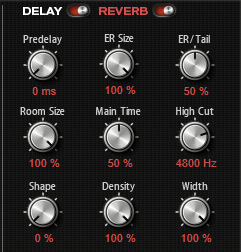
- Predelay
-
Determines how much time passes before the reverb is applied. This allows you to simulate larger rooms by increasing the time it takes for the first reflections to reach the audience.
- ER Size
-
Adjusts the length of the early reflections pattern. With a setting of 100%, the pattern is applied with its original length and the room sounds natural to the highest possible degree. With settings below 100%, the early reflections pattern is compressed, and the room is perceived as smaller.
- ER/Tail
-
Sets the level balance between the early reflections and the reverb tail. With a setting of 50%, early reflections and tail have the same volume. Settings below 50% raise the early reflections and lower the tail. As a result, the sound source moves towards the front of the room. Settings above 50% raise the tail and lower the early reflections. As a result, the sound source moves toward the back of the room.
- Room Size
-
Controls the dimensions of the simulated room. With a setting of 100%, the dimensions correspond to a cathedral or a large concert hall. With a setting of 50%, the dimensions correspond to a medium-sized room or studio. Settings below 50% simulate the dimensions of a small room or a booth.
- Main Time
-
Controls the overall reverb time of the tail. The higher this value, the longer the reverb tail will decay. With a setting of 100%, the reverb time is infinitely long. The Main Time parameter also represents the mid band of the reverb tail.
- High Cut
-
Attenuates the high frequencies of the early reflections. The lower this value, the fewer high frequencies are present in the early reflections.
- Shape
-
Controls the attack of the reverb tail. With a setting of 0%, the attack is more immediate, which is a suitable setting for drums. The higher this value, the less immediate the attack.
- Density
-
Adjusts the echo density of the reverb tail. With a setting of 100%, single reflections from walls cannot be heard. The lower this value, the more audible the single reflections.
- Width
-
Adjusts the output of the reverb signal between mono and stereo. With a setting of 0%, the output of the reverb is mono. At 100%, it is stereo.
Level Controls

- Delay Level
-
Adjusts the general amount of delay.
- Reverb Level
-
Adjusts the general amount of reverb.
- Master Volume
-
Adjusts the overall volume of B-Box.