Style Player
The Style Player allows you to load styles and make playback settings for it.
Styles are complex structures of multiple patterns suited to create different sections of the drum tracks, such as, fills, endings, and intros.
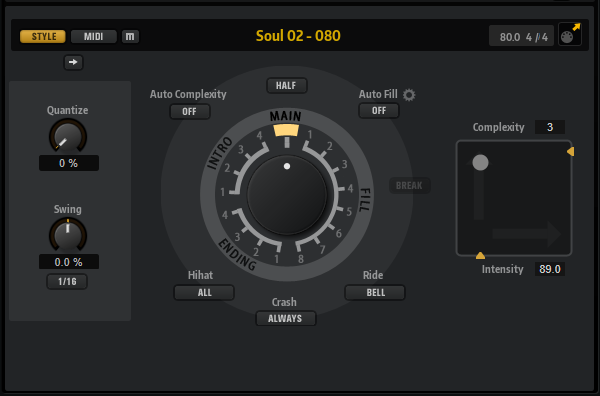
If you want to use Beat Agent SE kits with the Style Player, make sure to use a GM instrument mapping, such as is used in the Acoustic Agent SE kits, for example.
- Mute Pattern
-
Mutes the current pattern.
- Select Style
-
Allows you to load a style.
You can also load a style by dragging it from the Load panel onto the Select Style field. If you drag a MIDI pattern file onto the field, the Agent page automatically switches to the MIDI Player.
- Original Tempo/Time Signature
-
Displays the original tempo and time signature as saved in the MIDI file.
- MIDI Export
-
To export a style, click the MIDI Export field and drag it onto a MIDI track in your host application. You can also drag the style to other locations and applications that support MIDI files.
- Quantize Amount
-
Adjusts the timing of the pattern, from live-played to hard-quantized timing.
-
At a setting of 0 %, the pattern plays with the original timing.
-
At a setting of 100 %, the timing is hard-quantized.
NoteFlams and rolls are not affected by this parameter.
-
- Swing Factor
-
Allows you to shift the timing of notes on even numbered beats to give the pattern a swing feeling. Negative values shift the timing backward, and the notes are played earlier. Positive values shift the timing forward, and the notes are played later.
- Swing Grid
-
Determines the grid for applying Swing. For example, to shift the timing of every 16th note in a pattern, set this to 1/16.
- Pattern Dial
-
Allows you to specify whether you want the Style Player to play a Main pattern, a Fill, an Ending, or an Intro. Depending on your selection, you can choose between different variations. For example, eight different fills are available.
- Complexity
-
You can modify the complexity of drum patterns. Increasing the complexity can add more notes, change from hihat to ride or from snare to toms, for example. This allows you to introduce a feel of free-style playing to a pattern. You can set the complexity in the following ways:
-
Move the Complexity handle below the display to the right or left. Drag to the right to increase the complexity, and to the left to decrease the complexity.
-
Click in the display and move the combined Complexity/Intensity control to the left or right.
You can modify complexity and intensity at the same time by moving the control both on the x and the y axis.
-
Double-click in the Complexity value field above the display and enter a new value.
NoteThe Complexity parameter is only available for main and halftime patterns, not for intros, fills, and endings.
-
- Intensity
-
The intensity is controlled via the y-axis of the x/y control of the Style Player. All patterns support the Intensity parameter. The patterns play with their original velocity at the top position of the y-axis. Decreasing the intensity means decreasing the velocity. You can set the intensity in the following ways:
-
Move the Intensity handle to the right of the display up or down.
-
Click in the display and move the combined Complexity/Intensity control up or down.
You can modify complexity and intensity at the same time by moving the control both on the x and the y axis.
-
Double-click in the Intensity value field below the display and enter a new value.
-
- Half-Time On/Off
-
Activates half-time rhythmic feel for the playback of the main pattern. This is reached by extending the normal rhythm over two bars rather than by halving the tempo. If a style does not contain halftime patterns, this parameter is not available.
NoteThis parameter affects only the main patterns. Intros, endings, and fills do not support half-time playing.
- Auto Complexity
-
This parameter varies the set Complexity randomly, creating a less static playback of the styles.
Click Auto Complexity to open the menu with the available options.
-
1/1 Bar – The complexity varies randomly after a full bar.
-
1/2 Bar – The complexity varies randomly after half of a bar.
-
1 – The complexity is increased on the first beat of a bar. All other beats of the bar have the same or a lower complexity.
-
1+3 – The complexity is increased on the first and the third beat of a bar. The other beats have the same or a lower complexity.
-
2+4 – The complexity is increased on the second and the fourth beat of a bar. All other beats of the bar have the same or a lower complexity.
-
1+4 – The complexity is increased on the first and the fourth beat of a bar. All other beats of the bar have the same or a lower complexity.
-
Auto Fill – The complexity changes every time that a fill is played by the Auto Fill function.
For example, if Auto Fill is set to 2, the complexity changes automatically after bar 2, 4, 6, and so on.
NoteIf Auto Fill is deactivated, the complexity does not change.
-
To deactivate Auto Complexity, select Off.
If Auto Complexity is activated, the dot in the background of the complexity/intensity display indicates which complexity is currently played.
-
- Break
-
The fills from the Style Player do not have to cover an entire bar. For example, a fill might cover only the last two beats of a bar.
-
If you want a pause before the fill starts, activate the Break button.
-
If you want the previous pattern to play up to the start of the fill, deactivate the Break button. This way, no gaps occur.
If no pattern is playing when you trigger a fill, the main pattern of the style that is used by the pad is played until the fill starts. The Complexity setting of the pad is taken into account.
-
- Auto Fill
-
With the Auto Fill function, the main pattern can play back a fill after a specified interval of bars. This is useful for jamming with Groove Agent SE. For example, with a setting of 4, you get a fill every 4 bars. Each time, the fill is randomly chosen from the eight available fills.
If Auto Fill is activated, the number of the fill that is playing lights up in yellow.
NoteThis setting affects only the main pattern. Intros, endings, and fills are not affected. They play back as usual, that is, they do not change into a fill after the set interval.
- Auto Fill Options
-
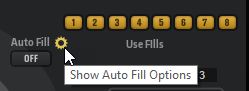
If the Auto Fill Options are activated, you can choose which fills are used by Auto Fill. This way, you can limit the use of fills to those that really go with your sound.
NoteWhen you change the pattern group or load another kit, all fills are automatically activated.
- Crash Mode
-
Determines whether main pattern, intro, fill, and ending play with crash cymbals.
-
If Always is selected, the Style Player plays the crash cymbals of the main pattern and a crash cymbal on the first beat after the fill.
-
If Fill/Ending is selected, the Style Player plays only crash cymbals that are part of the fill or the ending. For example, crash cymbals from a main pattern that are used to fill up endings that do not start at the first beat are not played.
-
If Main is selected, the Style Player plays only the crash cymbals of the main pattern.
-
If Off is selected, the Style Player leaves out all crash cymbals.
-
- Hihat Mode
-
Specifies whether a pattern plays the hihat with all articulations, or only with the tip or the shank articulation.
Note-
This setting is taken into account when you export a pattern by dragging the MIDI export field to a MIDI track in your host application.
-
External MIDI input is not affected by this setting, that is, you can play all articulations.
-
- Ride Mode
-
Specifies whether a pattern plays the ride cymbal with or without bell articulation.
Note-
This setting is taken into account when you export a pattern by dragging the MIDI export field to a MIDI track in your host application.
-
External MIDI input is not affected by this setting, that is, you can play all articulations.
-