Note Repeat Page
The Note Repeat page has two sections. The upper section allows you to create simple note repeats, assign trigger keys, and control the general behavior. The lower section provides the phrase player.
-
To open the Note Repeat page, open the Perform page in the edit display.
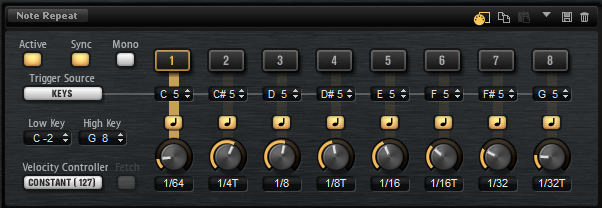
- Active
-
Activates the Note Repeat parameters.
- Sync
-
If Sync is activated, the repeat notes always start on the next valid note position, depending on the current song position.
If Sync is deactivated, the note repeat starts immediately, even if the note is not played on the beat.
- Mono
-
By default, Note Repeat works on all instruments that you trigger simultaneously, which means that if you play two notes, both are repeated.
If Mono is activated, only the last note that was played is repeated.
- Trigger Source
-
Determines whether the keys on the keyboard or MIDI controller messages are used to switch between variations.
-
If this parameter is set to Keys, you can specify a key, either by clicking in the field below the button and dragging up or down, or by playing the note on your keyboard.
NoteTrigger notes for variations can only be used for one variation at a time.
-
If this parameter is set to Controllers, you can specify a controller, either by clicking in the field below the button and selecting a controller from the list, or by using the corresponding hardware control on your MIDI keyboard.
-
- Low Key/High Key
-
You can limit the key range that is affected by Note Repeat with the Low Key and High Key parameters.
Notes outside this range are not repeated, they are played back normally. This way, you can use Note Repeat to record complex hihat patterns in your host sequencer, without repeating an already recorded bass drum or snare from the same kit, for example.
- Velocity Controller
-
Determines how the output velocities of the repeated notes are generated.
If you use single note repeat notes, the following applies:
-
Constant (127) triggers the notes with a fixed velocity of 127.
-
Velocity triggers the notes with the velocity of the note that you play.
-
The MIDI Controller submenu allows you to select a MIDI controller. The value of this MIDI controller is used as velocity for the triggered notes.
-
If Aftertouch is selected, the triggered notes get the velocity from the aftertouch controller.
-
Poly Pressure is similar to Aftertouch, but by sending poly pressure messages, you can control the velocity per key.
NoteNote Repeat starts to trigger notes if a poly pressure value greater than 0 is received, even if no MIDI note is triggered.
If you use note repeat phrases, the following applies:
-
If Constant (127) is selected, the velocity of the trigger note is not taken into account. The output velocity is determined by the velocity specified for the steps.
-
If Velocity, MIDI Controller, Aftertouch, or Poly Pressure are selected, the velocity progression specified in the phrase is used to modulate the velocity of the trigger note. For example, if a phrase contains 3 steps with the velocity values 127, 64, and 1, and you trigger the phrase using a note with the velocity 127, the output velocity of the 3 steps is 127, 64, and 1. However, if you trigger the phrase with a velocity of 64, the output velocity of the 3 steps is scaled, and you get 64, 32, and 1.
-
- Fetch
-
If aftertouch, poly pressure, or a MIDI controller are used to specify the velocity of the notes, the Fetch option determines the way that the notes are generated.
-
If Fetch is activated, the first note that you play defines the initial velocity. As soon as the controller value exceeds this velocity, new notes get their velocity from the controller.
-
If Fetch is deactivated, notes are directly generated with the current controller value.
If poly pressure is used, notes are only generated for values larger than 0. This means that if you play a note, and the poly pressure has not yet been set to a value larger than 0, no note repeats are generated. If you raise the poly pressure value above 0, note repeats are generated, with a velocity that corresponds to the current poly pressure value.
-
- Note Repeat Variation Buttons 1–8
-
You can set up eight different variations for the Note Repeat and use these buttons to play the associated repeat notes or phrases.
- MIDI Follow
-
-
If MIDI Follow is activated and you switch between note repeat variations, the editor also switches to the current settings.
-
If MIDI Follow is deactivated, the editor alway shows the settings for the selected note repeat variation.
-
Phrase Player
The lower section of the page contains the phrase player.
You can edit the velocity and the pitch controller values for the steps. To display the velocity values, activate VEL, and to display the pitch modulation curve, activate PITCH.
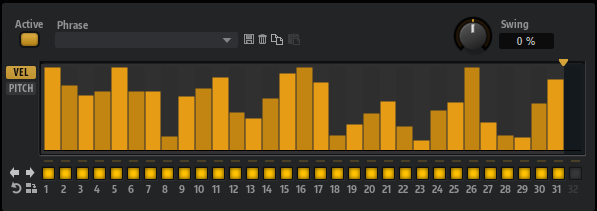
- Active
-
Activates/Deactivates the phrase player.
- Phrase
-
Allows you to select one of the available phrases.
- Preset controls
-
With the preset controls, you can save a phrase or remove it from the user library, or copy and paste phrases between variations.
- MIDI Controller
-
If the pitch modulation curve is displayed, this pop-up menu allows you to select the MIDI controller that is used for pitch modulation.
- Swing
-
Shifts the timing of notes on even-numbered beats. This way, the pattern gets a swing feeling. Negative values let the notes play earlier, positive values let the notes play later.
- Number of Steps
-
To specify the length of the phrase, drag the Number of Steps handle to the right or left.
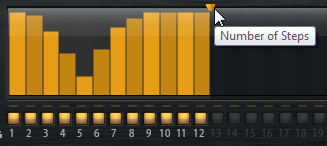
- Step display context menu
-
The context menu is available both for the velocities and for the pitch modulation values of the steps.
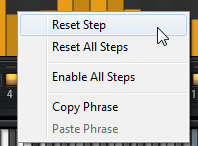
-
If velocity values are displayed, Reset Step sets the velocity of the step to 127.
If the pitch modulation curve is displayed, Reset Step sets the pitch modulation for the step to 0 semitones.
-
If velocity values are displayed, Reset All Steps sets the velocity of all steps to 127.
If the pitch modulation curve is displayed, Reset All Steps sets the pitch modulation for all steps to 0 semitones.
-
Enable All Steps activates all steps.
-
If velocity values are displayed, Copy Phrase copies the current phrase to the clipboard.
If the pitch modulation curve is displayed, Copy Phrase copies the pitch modulation curve to the clipboard.
-
If velocity values are displayed, Paste Phrase pastes the phrase from the clipboard to the current phrase player. This allows you to copy phrases between different kits.
If the pitch modulation curve is displayed, Paste Phrase pastes the pitch modulation curve to the current curve display. This allows you to copy pitch modulation curves between different kits.
-