Flows panel
The Flows panel contains all the flows in the project, shown in a horizontal list. It is located at the bottom of the window in Setup mode.
You can hide/show the Flows panel in Setup mode in any of the following ways:
-
Press Ctrl/Cmd-8.
-
Click the disclosure arrow at the bottom of the main window.
-
Choose .
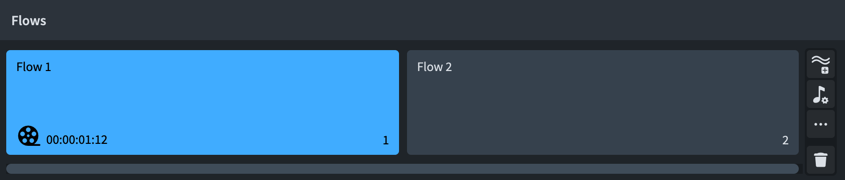
In the Flows panel, each flow is shown as a card. Each flow card shows the following:
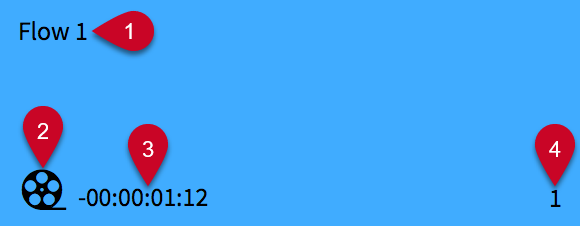
-
Flow name
Shows the name of the flow. If you create multiple flows without renaming them, each flow name shows a number that increments with each new flow that you create.
-
Film reel icon
Indicates that the flow has an attached video.
-
Flow timecode
Shows the start timecode for the flow.
-
Flow number
Shows the number of the flow. The number increments with each new flow that you create or import. The number also indicates the position of the flow in a layout.
The action bar on the right of the panel contains the following options:
- Add Flow
-

Adds a new flow to your project. By default, every new flow is included in all layouts, and every player is added to the new flow.
- Notation Options
-

Opens the Notation Options dialog, where you can change how music in each flow is notated.
- Flow Settings
-

Allows you to access settings and controls for the selected flow; for example, to rename them.
You can also access flow settings by right-clicking flows.
- Delete Flow
-

Deletes the selected flows from the project.