Played vs. notated note durations
In the Key Editor, you can show notes with their played duration or notated duration.
Played duration
When Played Durations
![]() is selected in the Key Editor panel toolbar, notes in the piano roll/percussion editor are each shown with two components:
is selected in the Key Editor panel toolbar, notes in the piano roll/percussion editor are each shown with two components:
-
A filled, light-colored rectangle showing the played duration of the note.
-
A thin, darker rod showing the notated duration of the note.
This allows you to change the played, sounding duration of notes. For example, notes with staccato articulations are played for less time than their notated duration, whereas notes under slurs are played for longer than their notated duration.
Notated duration
When Notated Durations
![]() is selected in the Key Editor panel toolbar, notes in the piano roll/percussion editor appear as single rectangles whose width corresponds to the notated duration of the note. This allows you to change the duration of notes.
is selected in the Key Editor panel toolbar, notes in the piano roll/percussion editor appear as single rectangles whose width corresponds to the notated duration of the note. This allows you to change the duration of notes.
You can control how changing notated durations impacts on played durations:
-
When Lock Played Durations
 is activated, played durations retain their original positions and durations, regardless of the new notated positions/durations of the corresponding notes.
is activated, played durations retain their original positions and durations, regardless of the new notated positions/durations of the corresponding notes. -
When Lock Played Durations
 is deactivated, played durations move with their corresponding notes and retain their start/end offsets relative to them.
is deactivated, played durations move with their corresponding notes and retain their start/end offsets relative to them.
Example
The following examples all contain the same musical phrase, shown in different ways.
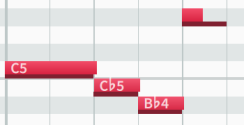
|
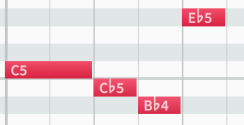
|
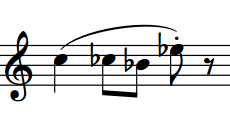
|
You can choose to display played or notated note durations in the piano roll editor by default in all future projects on the General page in Preferences.