Cues popover
The cues popover allows you to input cues that refer to other instruments in the project, using the names of instruments as they are set in your project and language.
You can open the cues popover in Write mode in any of the following ways when either an item is selected or the caret is active:
-
Press Shift-U.
-
In the Notations toolbox, click Popovers
 , then Cues
, then Cues
 .
. -
In the Cues panel, click Create Cue.
-
Select an existing cue and press Return.
-
Choose .
When you start entering the name of an instrument that exists in your project into the cues popover, a candidate menu appears that shows source instruments that you can select to show in the cue, excluding the destination instrument.
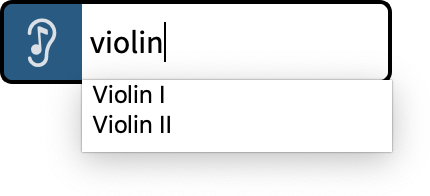
Each staff of grand staff and multi-staff instruments is listed separately; for example, Piano (a) and Piano (b).
Each unpitched percussion instrument is listed separately. If you have a drum set in your project, each individual instrument in the drum set appears as a candidate for cueing. For example, you can show just the kick drum in a cue.
-
You cannot use entire percussion kits in cues, you must select an individual instrument from the kit.
-
If you directly input a cue at the same position as an existing cue, the new cue overrides the existing cue, which is deleted. However, you can have multiple cues at the same rhythmic position if you create them in separate bars and move them or lengthen/shorten them later.