Manage Instrument Filters dialog
The Manage Instrument Filters dialog allows you to add, edit, and delete instrument filters for the current layout.
You can open the Manage Instrument Filters dialog in Write mode in any of the following ways:
-
In the instrument filter overlay, click Manage Instrument Filters
 .
. -
Choose .
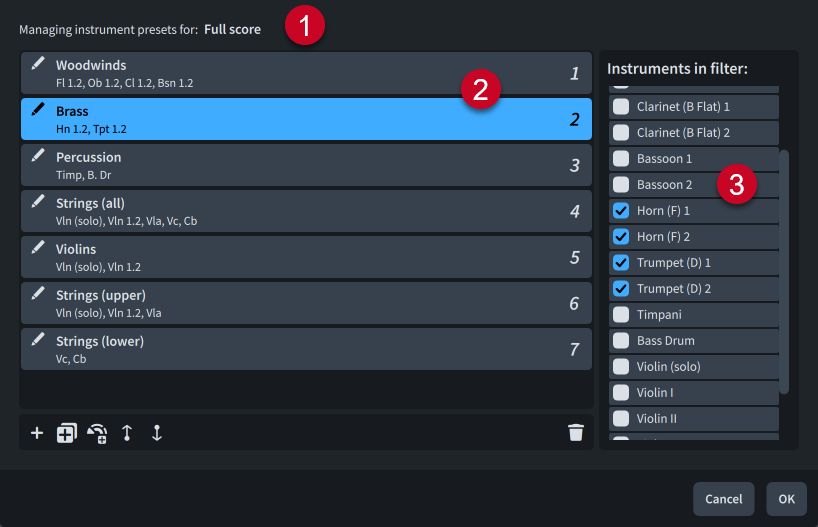
The Manage Instrument Filters dialog comprises the following:
-
Managing instrument presets for
Displays the name of the layout whose instrument filters are listed in the dialog.
-
Instrument filters list
Contains the instrument filters set for the layout. Each instrument filter displays its name and the instruments it contains. If multiple instrument filters contain the same instruments, Dorico Pro displays a warning.
The first ten instrument filters show a number corresponding to their order in the list. This denotes the instrument filters for which you can assign key commands on the Key Commands page in Preferences.
Rename Instrument Filter
 allows you to rename each instrument filter.
allows you to rename each instrument filter.The action bar at the bottom of the list contains the following options:
-
Add Filter Preset
 : Adds a new empty instrument filter.
: Adds a new empty instrument filter. -
Duplicate Filter Preset
 : Creates a copy of an existing instrument filter that you can edit separately from the original.
: Creates a copy of an existing instrument filter that you can edit separately from the original. -
Add Presets From Instrument Families
 : Generates an instrument filter for each instrument family in the layout automatically, such as woodwind and brass.
: Generates an instrument filter for each instrument family in the layout automatically, such as woodwind and brass. -
Move Up
 : Moves the selected instrument filter up the list, which can change its key command.
: Moves the selected instrument filter up the list, which can change its key command. -
Move Down
 : Moves the selected instrument filter down the list, which can change its key command.
: Moves the selected instrument filter down the list, which can change its key command.
-
-
Instruments in filter list
Contains the instruments in the layout. Allows you to change the instruments included in the selected instrument filter by activating/deactivating instrument checkboxes.