Opening new tabs
Each tab can contain a separate layout or a different view of a layout already open in another tab or window. Whenever you open a new tab, you are prompted to select a layout that you want to display in the tab.
You can find tabs in the tab bar, located at the top of the music area, below the toolbar. If no tabs are shown, click Show Tabs
![]() in the toolbar.
in the toolbar.
Procedure
-
Open a new tab in any of the following ways:
-
Press Ctrl/Cmd-T.
-
At the right end of the tab bar, click New Tab
 .
. -
Choose .
A new tab opens that shows recent layouts at the top and a list of other layouts in the project at the bottom. If the tab bar was hidden, it is now shown.
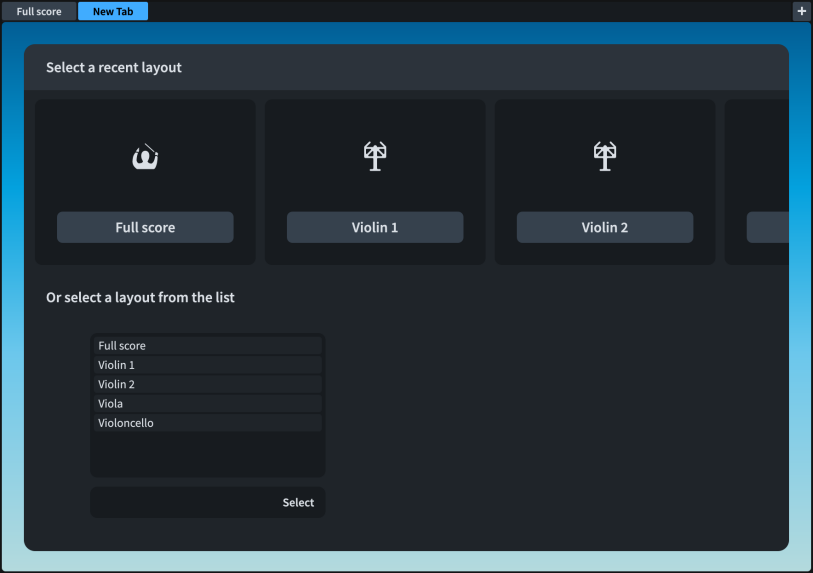
-
-
Select a layout to open in the new tab in any of the following ways:
-
Click one of the icons.
-
In the list at the bottom, select a layout.
-
In the toolbar, click the layout selector and select a layout.
-
Result
The layout that you choose opens in the active tab.
You can also switch between different layouts within the same tab.