Switching to galley/page view
You can switch between different view types in the music area in Setup mode and Write mode. For example, if a flute player in your project is doubling piccolo, you can switch to galley view to see the piccolo staff in addition to the flute staff.
In Engrave mode, layouts always appear in page view.
Procedure
-
Switch to galley or page view in any of the following ways:
-
To switch to galley view, press Ctrl/Cmd-Alt/Opt-2.
-
To switch to page view, press Ctrl/Cmd-Alt/Opt-1.
-
In the status bar, select Galley View or Page View from the view selector.
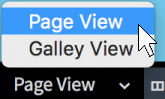
-
-
Optional: If you selected Page View, choose one of the available page arrangements in the status bar.
-
To show display pages in pairs as two-page spreads, with each pair laid out from left to right in a row, choose Spreads Horizontally
 .
. -
To display pages in pairs as two-page spreads, with each pair laid out from top to bottom in a column, choose Spreads Vertically
 .
. -
To display individual pages laid out from left to right, choose Single Pages Horizontally

-
To display individual pages laid out from top to bottom, choose Single Pages Vertically
 .
.
-
Result
The view type in the music area is changed. In page view, only staves containing notes or items are shown by default. For players holding multiple empty instruments, only the top instrument is shown in full scores.
In galley view, all staves in the project are shown. By default, guide bar numbers are shown above each staff and guide instrument labels are shown above each instrument. For players holding multiple instruments, the player name is also shown in guide instrument labels.
-
Note spacing is unjustified in galley view and there is no automatic vertical collision avoidance, so notes and items might overlap. You can change the default gaps between staves in galley view for each layout independently.
-
The view type is reset to your default setting when you switch layouts.
-
You can change the default view type used for all projects in .
-
You can assign a key command for Toggle View Type on the Key Commands page in Preferences. This command switches between galley view and page view.
-
You can assign a key command for Center Selection on the Key Commands page in Preferences. This command automatically brings the selection into view.
After Completing This Task
In galley view, you can use instrument filters to show only specific staves.