Adjusting the spacing of individual notes/items independently of their rhythmic positions
You can change the graphical position of notes according to their voice and some other items, such as key signatures, time signatures, and clefs, independently of their rhythmic positions.
Prerequisite
Note Spacing
![]() is selected in the Engrave toolbox.
is selected in the Engrave toolbox.
Procedure
-
In Engrave mode, select the square note spacing handle at the rhythmic position of the note/item you want to move graphically.

A circular handle appears beside each voice/item.
-
Press Tab to select the circular handle.

-
Move the handle in any of the following ways:
-
To move it a standard amount to the right or left, press Alt/Opt plus the corresponding arrow key. For example, press Alt/Opt-Left Arrow to move handles to the left.
-
To move it a large amount, press Ctrl/Cmd plus the standard key command; for example, Ctrl/Cmd-Alt/Opt-Left Arrow.
-
To move it a moderate amount, press Shift plus the standard key command; for example, Shift-Alt/Opt-Left Arrow.
-
To move it a small amount, press Ctrl/Cmd-Shift plus the standard key command; for example, Ctrl/Cmd-Shift-Alt/Opt-Left Arrow.
NoteYou cannot move note spacing handles with the mouse, you can only move them using the keyboard.
-
Result
The graphical position of the selected note/item is changed without changing the note spacing of its rhythmic position. If other notes exist in the same voice at the same rhythmic position, they are also moved.
System breaks are automatically inserted at the start/end of each system in which you adjusted the position of individual notes/items.
Example
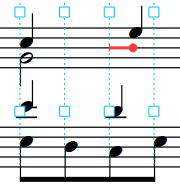
|
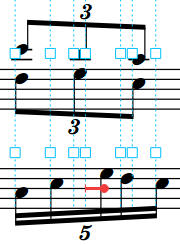
|