Players panel
The Players panel contains all the players and groups in the project, shown in a list. It is located on the left of the window in Setup mode.
You can hide/show the Players panel in Setup mode in any of the following ways:
-
Press Ctrl/Cmd-7.
-
Click the disclosure arrow on the left edge of the main window.
-
Choose .
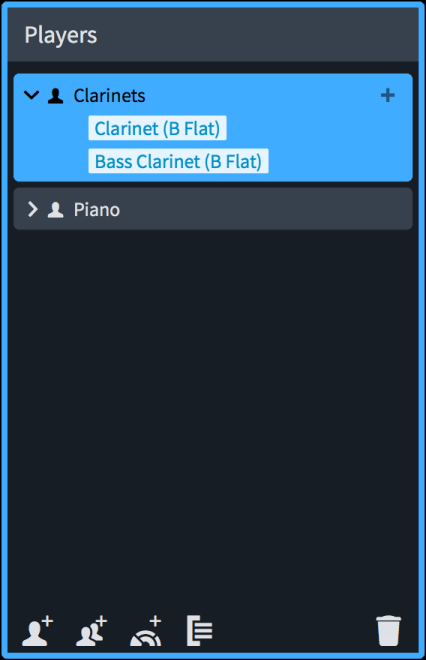
In the Players panel, each player is shown as a card that contains the instruments held by that player. Each player card shows the following:
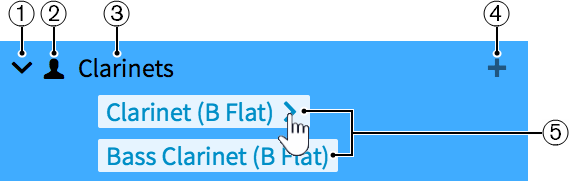
-
Disclosure arrow
Expands/Collapses the player card.
-
Player type
Shows the type of player from the following options:
-
Solo player

-
Section player

-
-
Player name
Shows the name of the player. Dorico Pro automatically adds the names of the assigned instruments to the player name. If required, you can rename the player.
-
Add instruments icon
Opens the instrument picker from which you can select an instrument for the player.
-
Instrument labels
Each instrument assigned to a player has its own instrument label. If you hover the mouse pointer over an instrument label, an arrow
 appears that allows you to open a menu with further options that allow you to, for example, change the instrument names or move the instrument to another player.
appears that allows you to open a menu with further options that allow you to, for example, change the instrument names or move the instrument to another player.
The action bar at the bottom of the panel contains the following options:
- Add Solo Player
-

Adds an individual player to your project. Dorico Pro also automatically adds a part layout for the player to the Layouts panel.
- Add Section Player
-

Adds a player to your project that represents multiple players who all play the same instrument. Dorico Pro also automatically adds a part layout for the player to the Layouts panel.
- Add Ensemble
-

Adds multiple players to your project that represent standard combinations of musical instruments. Dorico Pro also automatically adds part layouts for each player in the ensemble to the Layouts panel.
- Add Group
-

Adds a group to your project to which you can assign all types of players.
- Delete Player
-

Deletes selected players or groups from the project. When you delete a player, a warning message appears that allows you to delete only the player but leave their part layouts in the project, delete both the player and their part layouts, or cancel.
The order in which the players are listed in the panel is the default order in which they appear in layouts. You can change the player order for each layout individually in the Players section of the Players page in .