Project Info dialog
The Project Info dialog allows you to specify information about the whole project and each flow within it separately, such as the title, composer, and lyricist, as these might be different for different flows. You can then refer to these entries using tokens in text frames.
You can open the Project Info dialog in any mode in any of the following ways:
-
Press Ctrl/Cmd-I.
-
Choose .
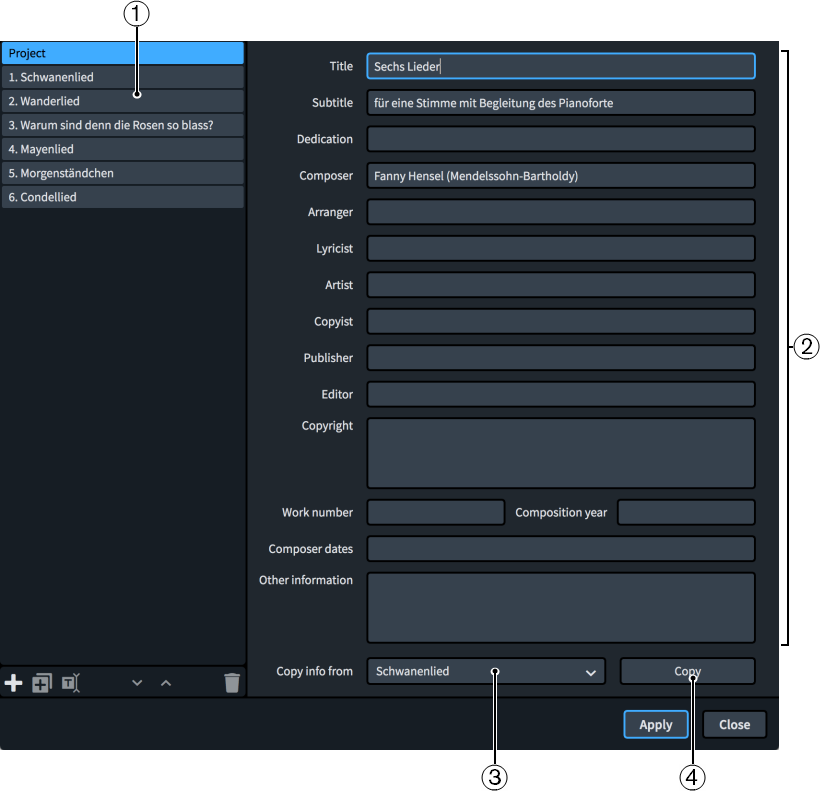
The Project Info dialog comprises the following:
-
Flows list
Contains all the flows in the project, with a separate entry for the project as a whole at the top. You can select individual or multiple flows in the flows list.
NoteThe flows list uses the names of flows as shown in the Flows panel in Setup mode, which can be different to their entry in the Title field if you have changed their flow title.
The action bar at the bottom of the list contains the following options:
-
New Flow
 : Creates a new flow with no information. Its default name is New Flow.
: Creates a new flow with no information. Its default name is New Flow. -
Duplicate Flow
 : Creates a new flow with all the information of the selected flow. Its default name is Copy of [selected flow].
: Creates a new flow with all the information of the selected flow. Its default name is Copy of [selected flow]. -
Rename Flow
 : Opens the Rename Flow dialog, which allows you to change the name of the flow.Note
: Opens the Rename Flow dialog, which allows you to change the name of the flow.NoteIf you have already manually changed the flow title, changing the name of the flow does not automatically change the flow title.
-
Move Down
 : Moves the selected flows down the flows list, which changes their order in the project.
: Moves the selected flows down the flows list, which changes their order in the project. -
Move Up
 : Moves the selected flows up the flows list, which changes their order in the project.
: Moves the selected flows up the flows list, which changes their order in the project. -
Delete Flow
 : Deletes the selected flows.
: Deletes the selected flows.
-
-
Information fields
Allow you to enter information about the currently selected flows or the whole project in the corresponding field, such as Composer and Lyricist. If you have selected multiple flows with different entries in the same fields, such as flows with different composers, those fields display Mixed.
-
Copy info from menu
Allows you to select another flow or the whole project whose information you want to copy, for example, for a project containing multiple flows that all have the same composer and lyricist.
-
Copy
Copies all the information from the specified flow/project to the selected flows/project.
-
You can use tokens in text frames to refer to information in the Project Info dialog.
-
You cannot specify line breaks in single-line fields. However, you can enter line breaks in larger fields, namely Copyright and Other information, which you can then copy into single-line fields.