Popovers
Popovers allow you to input different notations and perform tasks, such as transposing a selection of notes, using only your computer keyboard. They are temporary value fields that use text entries for different items and tasks, and there are specific popovers for different purposes.
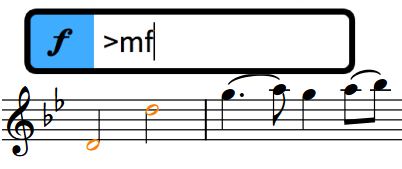
One of the key benefits of popovers is that you can use them as you input notes: once you reach the position where you want to input a new time signature, for example, you can open the time signatures popover using its key command, input the time signature you want, and then continue inputting notes.
Although specific entries are required for many notations, the correct entries for different notations are consistently and logically structured. For example, tuplets are always expressed as a ratio, such as 3:2 or 5:4. Key signatures are expressed using capital letters for major keys and lowercase letters for minor keys. Time signatures are expressed as a pair of separated numbers; common time signatures use a slash, such as 3/4 or 6/8.
During note input, and depending on the notation you are inputting with the respective popover, notations are input either on the currently selected note, which is usually the last note you input, or at the current rhythmic position, indicated by the caret.
You can always identify popovers by looking at the icon on their left-hand side. These are the same icons used in the Notations toolbox on the right of the window and allow you to hide/show the corresponding notation’s panel, which is another way you can input notations if you prefer to use the mouse.
You can only use popovers in Write mode, as that is the only mode where you can input notes and items together and change the pitch of notes.