Changing the position of text relative to horizontal lines
You can change the position of text relative to horizontal lines individually, for example, to show text above horizontal lines.
Prerequisite
If you are in Engrave mode, Graphic Editing is selected in the Engrave toolbox.
Procedure
- Select the horizontal lines whose text position you want to change. You can do this in Write mode and Engrave mode.
- In the Properties panel, activate Text position in the Horizontal Lines group.
-
Select one of the following options from the menu:
-
Above
-
Centered
-
Below
-
Inside
-
Outside
-
Result
The position of text relative to the selected horizontal lines is changed. When annotations are positioned Inside or Outside, their position relative to the line changes according to the staff-relative placement of the line.
Tip
You can change the default position of text relative to lines in the Edit Lines dialog.
Example
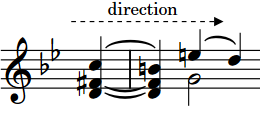
|
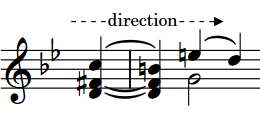
|
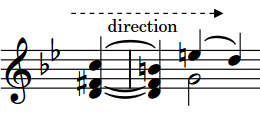
|