Changing the appearance of bar numbers for subsequent repeats
When the bar number count includes repeats, bar numbers for subsequent repeats are shown beside the initial bar numbers. They are parenthesized by default, but you can change the prefix and suffix of bar numbers for subsequent repeats in each layout independently.
Prerequisite
Repeat sections are included in the bar number count.
Procedure
- Press Ctrl/Cmd-Shift-L to open Layout Options.
-
In the Layouts list, select the layouts in which you want to change the appearance of bar numbers for subsequent repeats.
By default, the layout currently open in the music area is selected when you open the dialog. You can select other layouts by using the selection options in the action bar, Shift-clicking adjacent layouts, and Ctrl/Cmd-clicking individual layouts.
- Click Bar Numbers in the category list.
-
Optional: In the Repeats subsection, enter the prefix you want into the Prefix field.
This field starts with a space by default so there is a gap between the initial bar number and the subsequent repeat bar number.
- Optional: Enter the suffix you want into the Suffix field.
- Click Apply, then Close.
Result
The appearance of bar numbers for subsequent repeats in the select layouts is changed. For example, if you want multiple bar numbers for the same bar to be separated by pipes, enter | into the Prefix field and nothing into the Suffix field.
Example
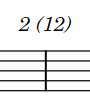
|
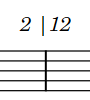
|