Adjusting note spacing at individual rhythmic positions
You can make adjustments to the note spacing at individual rhythmic positions independently of your project-wide settings.
When Note Spacing in the Engrave toolbox is activated, the following are shown:
-
Dashed lines that represent spacing columns.
-
Note spacing handles: square handles on every staff for each spacing-significant item, such as notes, grace notes, rests, clefs, key signatures, and time signatures.
-
System handles: larger square handles at the start/end of each system, which control the start/end horizontal position of individual systems. System handles are positioned on the top left and bottom right corners of each system.
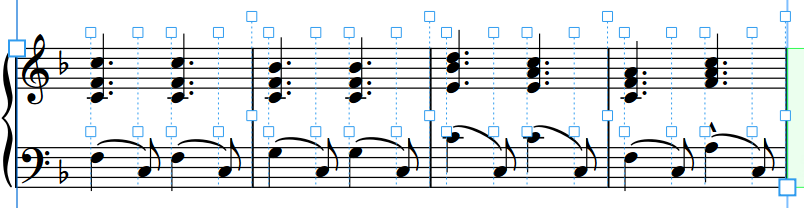
Procedure
-
In the Engrave toolbox, activate Note Spacing
 .
.
-
Select a square handle on the dashed line at each rhythmic position whose spacing you want to adjust.

-
Move the handles in any of the following ways:
-
To increase the space to the left of selected handles, press Alt/Opt-Right Arrow.
-
To decrease the space to the left selected handles, press Alt/Opt-Left Arrow.
Note-
If you want to move handles by larger increments, you can press Ctrl/Cmd as well as the standard key command, for example, Ctrl/Cmd-Alt/Opt-Left Arrow.
-
You cannot move note spacing handles with the mouse, you can only move them using the keyboard.
-
-
Result
The selected note spacing handles are moved, which increases/decreases the spacing to the left of their original rhythmic position. This also affects the spacing of each selected rhythmic position on all staves in the system. The color of the handles changes to indicate that you have moved them.
System breaks are automatically inserted at the start/end of each system in which you adjusted note spacing.
-
Moving notes too far away from their intended rhythmic positions can be misleading for players reading the music.
-
You can also adjust the spacing of individual notes/items independently of their rhythmic positions.
-
When Note Spacing is activated, you cannot select or edit anything other than note spacing handles. To resume normal selection and editing, click Graphic Editing in the Engrave toolbox or return to Write mode.
Example
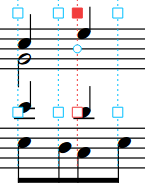
|
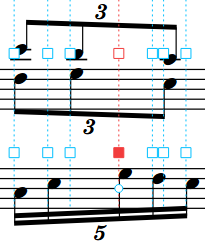
|