Endpoint Setup dialog
The Endpoint Setup dialog displays which expression and percussion maps are currently linked to each endpoint, and allows you to change these settings.
-
You can open the Endpoint Setup dialog by clicking the cog button beside each plug-in in the VST and MIDI Instruments panel.

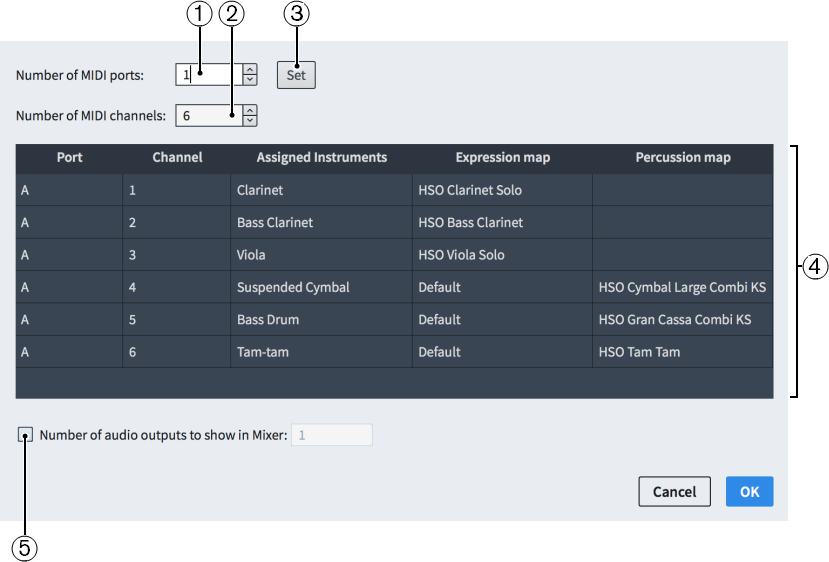
Figure: Endpoint Setup dialog
The Endpoint Setup dialog contains the following options and sections:
-
Number of MIDI ports
Displays the number of MIDI ports currently used by the corresponding plug-in.
Allows you to change the number of MIDI ports, for example, if you are using a plug-in that uses more than one port. Dorico Pro does not load multiple MIDI ports by default.
-
Number of MIDI channels
Displays the number of MIDI channels currently used by the corresponding plug-in.
Allows you to change the number of channels, for example, if you have a monotimbral plug-in such as a piano sampler which only has one MIDI channel, or a multitimbral plug-in with 16 MIDI channels and 16 audio outputs.
-
Set
Sets the plug-in to have the number of MIDI ports and channels specified in the Number of MIDI ports and Number of MIDI channels fields.
-
Endpoint setup table
Contains the settings for the corresponding plug-in, arranged into the following columns:
-
Port
Displays the port used by the instrument in the corresponding row of the table.
NoteYou cannot change the port from within the Endpoint Setup dialog. You must change the port in the instrument track headers.
-
Channel
Displays the channel used by the instrument in the corresponding row of the table.
NoteYou cannot change the channel from within the Endpoint Setup dialog. You must change the channel in the instrument track headers.
-
Assigned Instruments
Displays the name of the instrument in the corresponding row.
NoteThis field uses the underlying instrument name, meaning that any changes you have made to the instrument name in the Edit Instrument Names dialog are not shown.
-
Expression map
Displays the expression map currently assigned to the instrument in the corresponding row. You can change the expression map by double-clicking it and selecting another expression map from the menu.
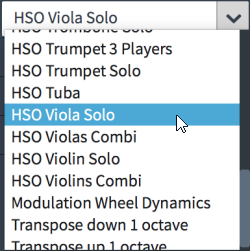
-
Percussion map
Displays the percussion map currently assigned to the instrument in the corresponding row. You can change the percussion map by double-clicking it and selecting another percussion map from the menu.
-
-
Number of audio outputs to show in Mixer
Allows you to change the number of audio outputs shown in the Mixer, for example, if you want to hide unused outputs when using plug-ins that provide more audio outputs than are used by Dorico Pro.