Loading VST/MIDI instruments manually
Dorico Elements automatically loads plug-in instances as required, according to the instruments in the project and the current playback template. However, you can also load VST/MIDI instruments manually, either into new plug-in instances or into existing ones to replace existing VST/MIDI instruments.
Prerequisite
-
Any VST instruments you want to use are saved on your computer.
-
You have connected any MIDI devices you want to use.
TipWe recommend plugging MIDI devices into your computer before starting Dorico Elements. Similarly, if your device is not recognized, we recommend restarting Dorico Elements.
Procedure
- In Play mode, choose VST and MIDI in the left zone to show the VST and MIDI panel.
-
Optional: If you want to load a VST/MIDI instrument into a new plug-in instance, click Add
 in the corresponding section of the VST and MIDI panel.
in the corresponding section of the VST and MIDI panel.
-
In the plug-in instance into which you want to load a new VST/MIDI instrument, select the one you want to load from the menu.
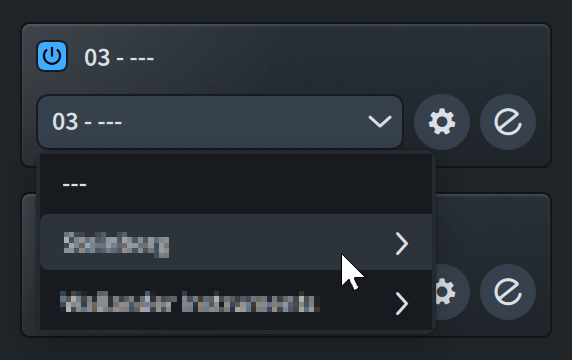
-
Optional: If you loaded a VST instrument, click Edit Instrument
 to open the VST/MIDI instrument window, where you can load sounds into channels.
to open the VST/MIDI instrument window, where you can load sounds into channels.
After Completing This Task
-
You can assign instruments/voices and expression/percussion maps to endpoints in the VST/MIDI instruments you loaded.
-
If you loaded a MIDI instrument, we strongly recommend disabling it for MIDI input to avoid feedback loops.