Making MIDI points constant/linear
You can make selected MIDI points in regions constant or linear after they have been input; for example, if you want some points in a region to be constant.
By default, MIDI points are constant when you input them separately, and linear when you click and drag them as a region. The last MIDI point in a region is constant.
Prerequisite
-
The lower zone is shown.
-
Key Editor
 is selected in the lower zone toolbar.
is selected in the lower zone toolbar. -
Select
 is selected in the Key Editor panel toolbar.
is selected in the Key Editor panel toolbar. -
You have selected the instruments you want to show in the Key Editor.
-
You have added at least one MIDI CC or MIDI Pitch Bend editor to the Key Editor.
Procedure
-
In the MIDI CC or Pitch Bend editor, select the MIDI points in regions you want to make constant/linear.
Note
You can only make MIDI points in regions constant/linear.
-
Do one of the following:
-
To make the selected points constant, click Convert to Constant Point
 in the editor header.
in the editor header. -
To make the selected points linear, click Convert to Linear Point
 in the editor header.
in the editor header.
-
Result
The selected MIDI points become constant or linear.
Value lines always appear horizontal after constant points. Value lines appear angled after linear points if the next point has a different value, indicating a smooth transition between the points.
Example
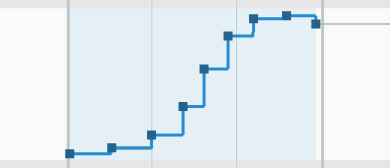
|
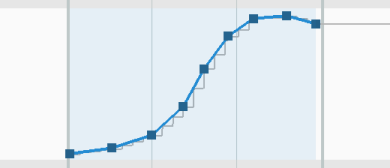
|